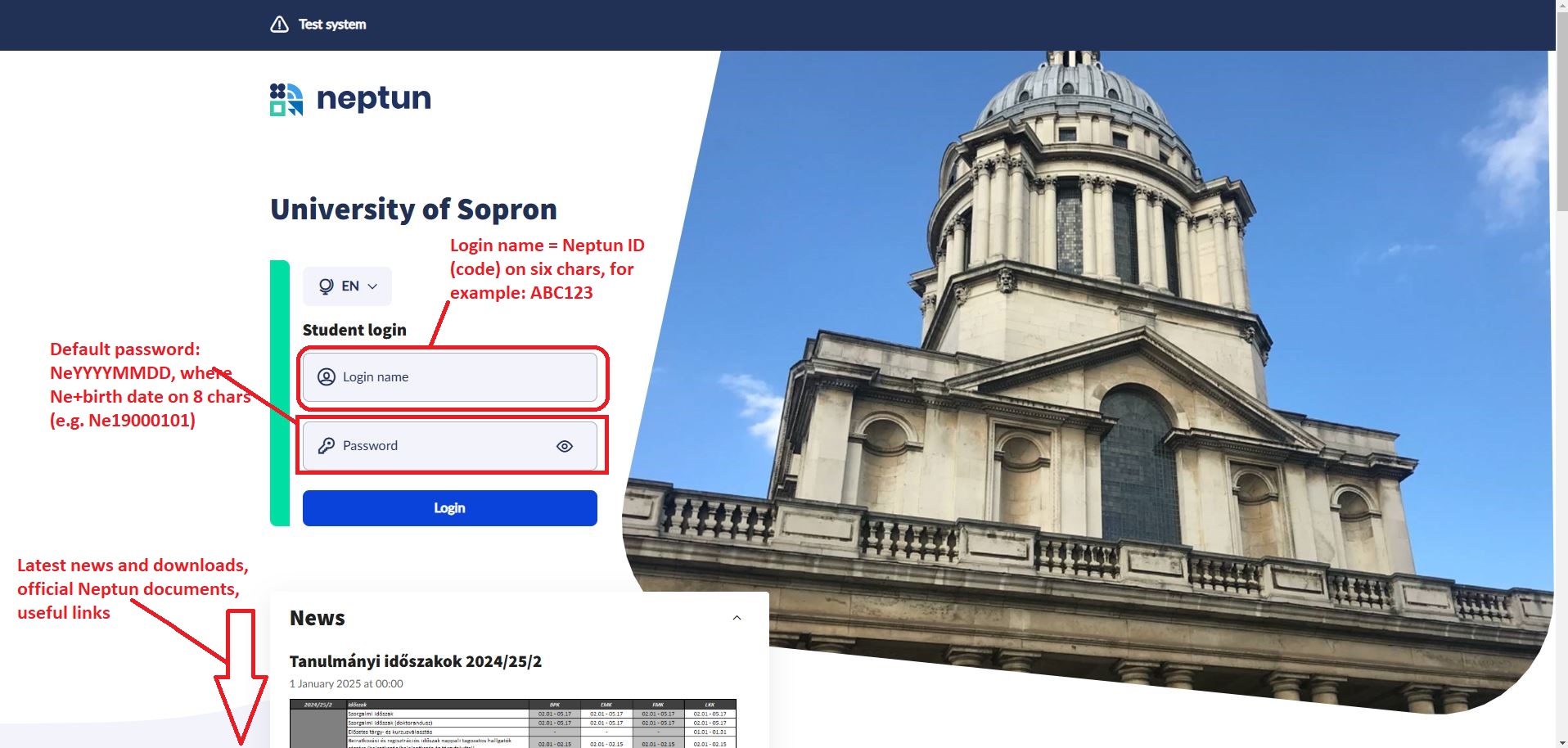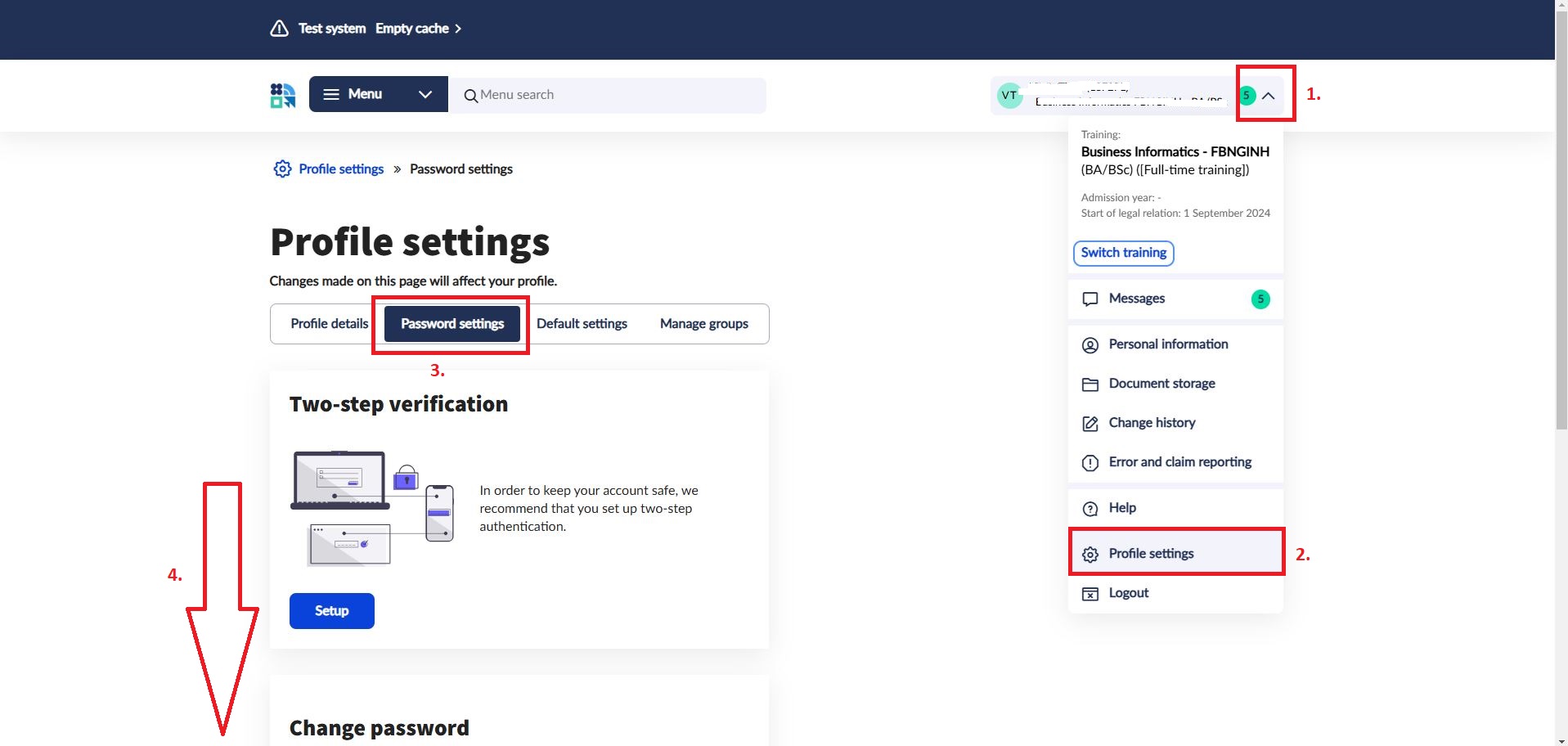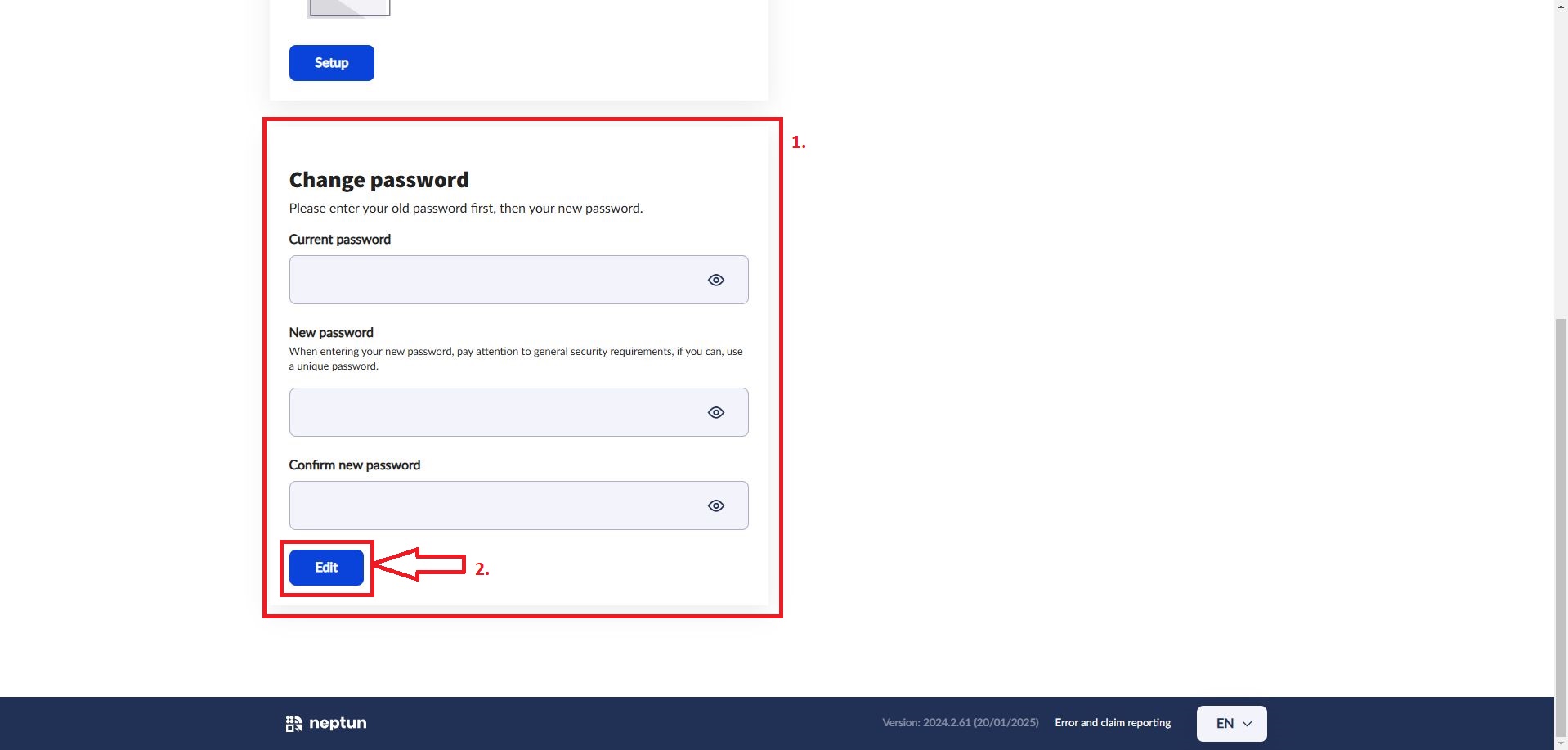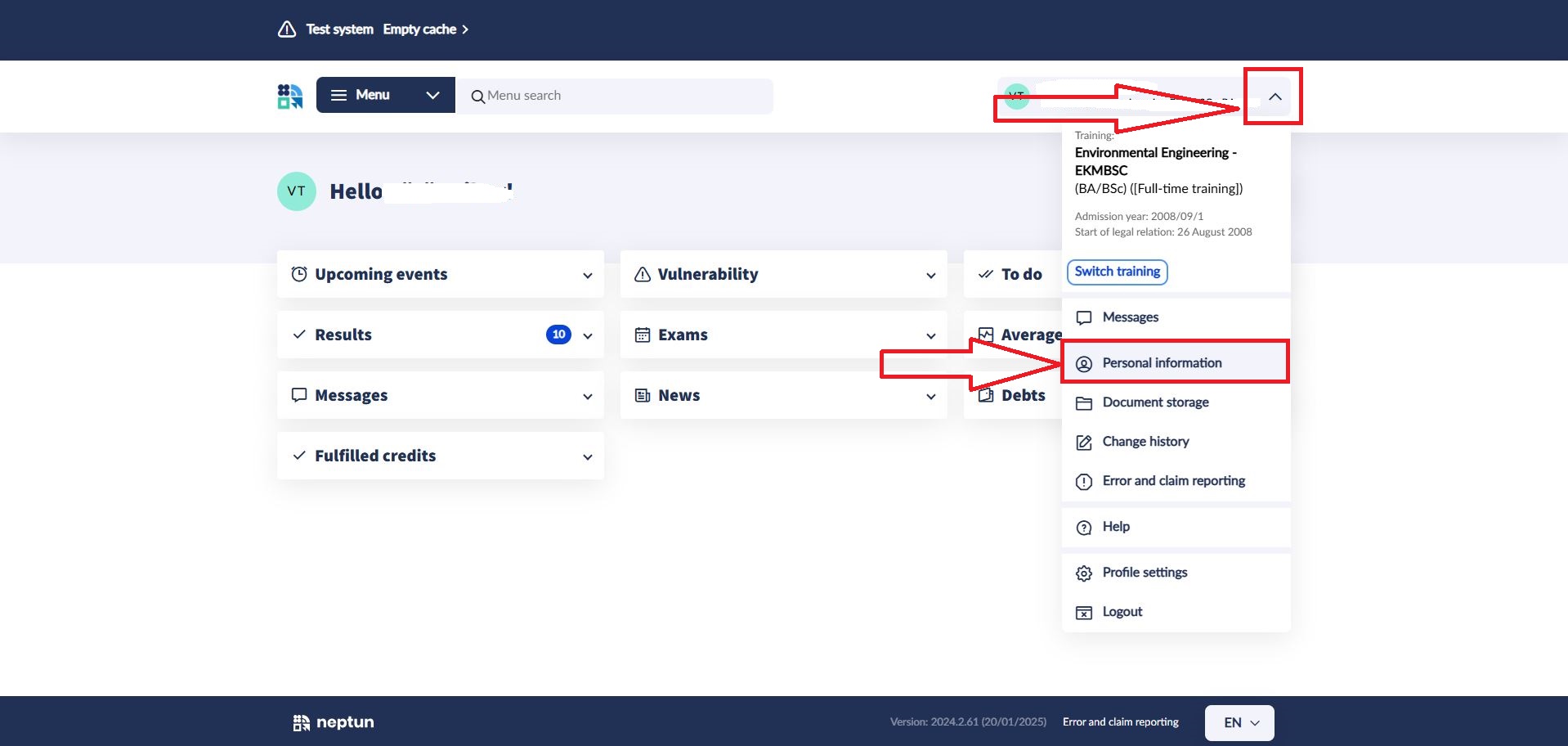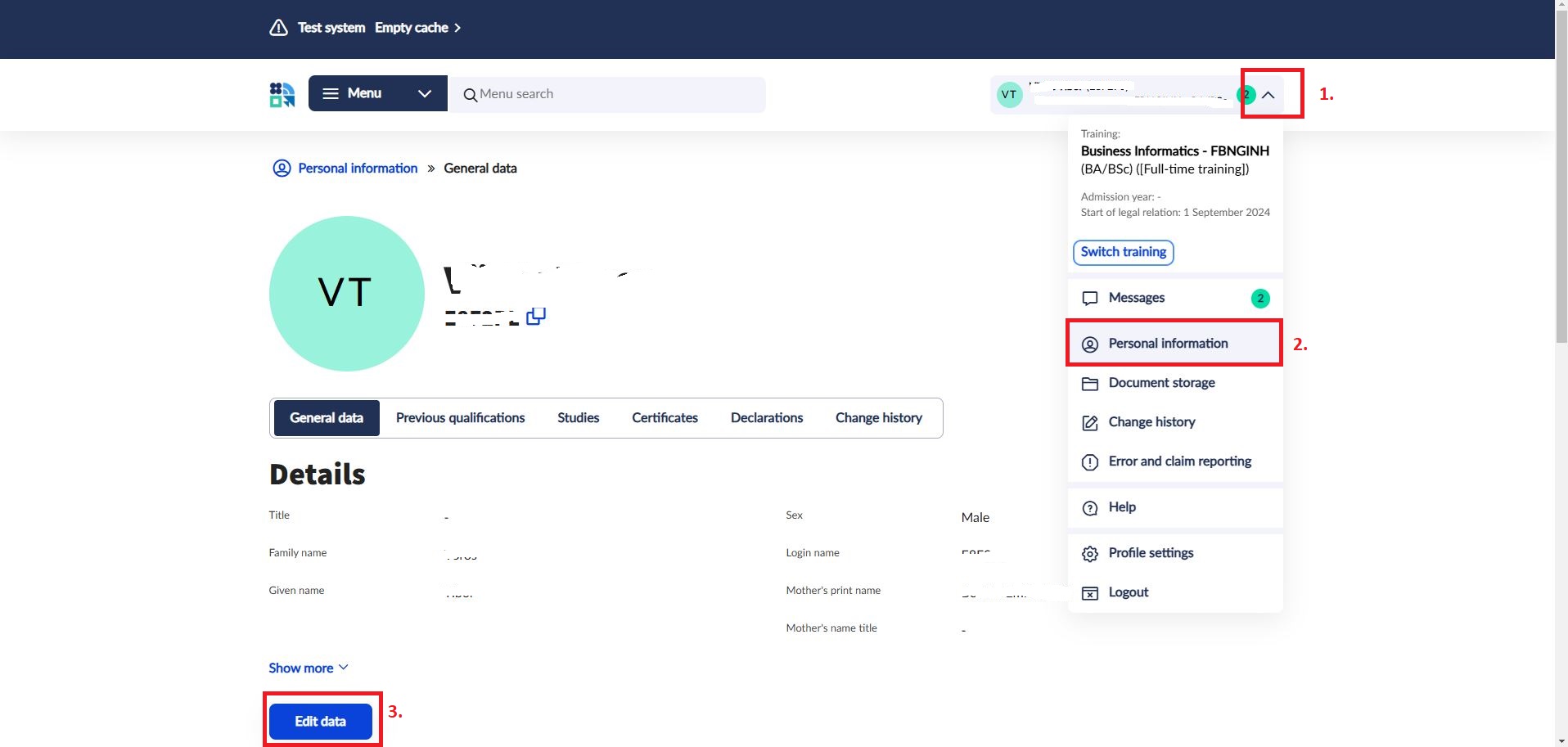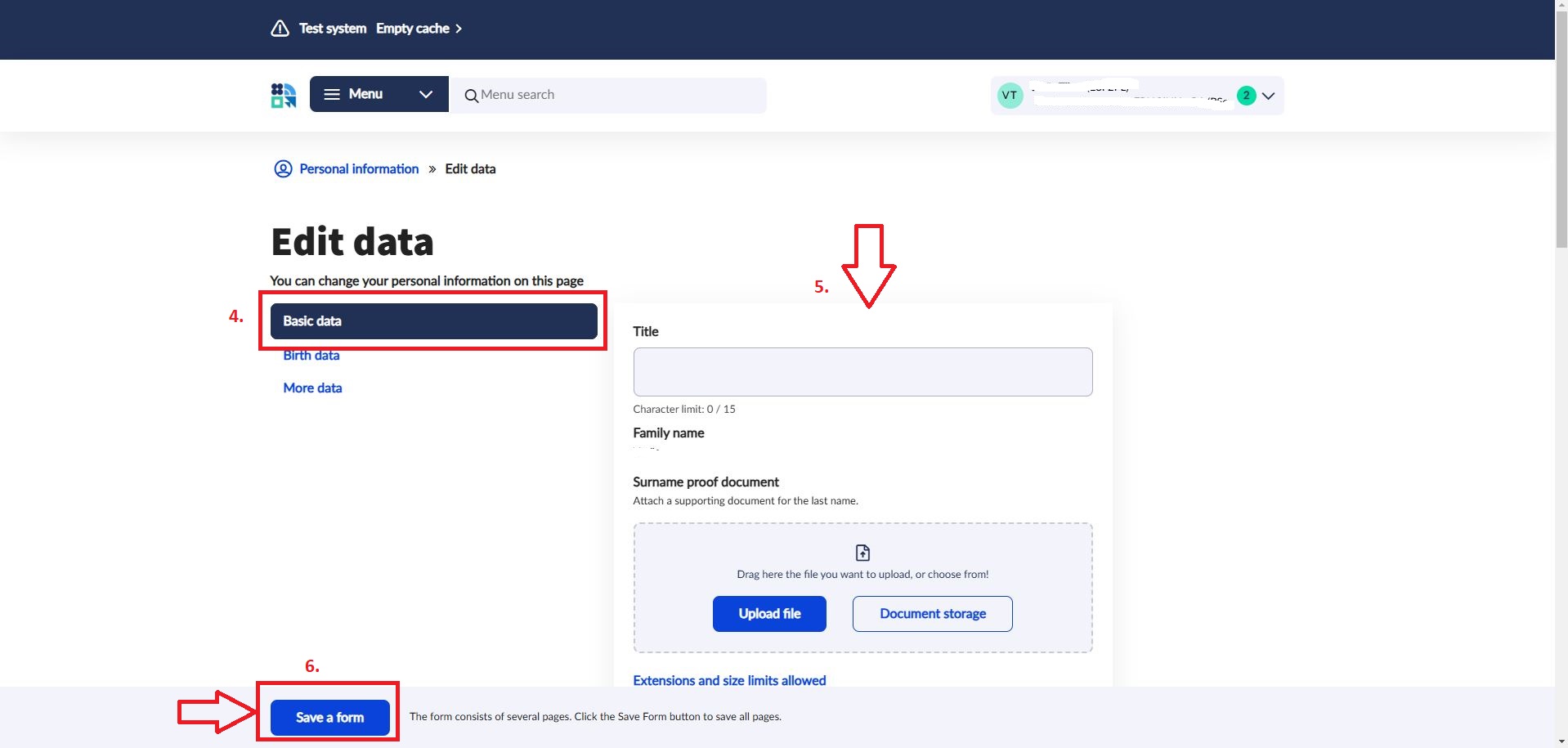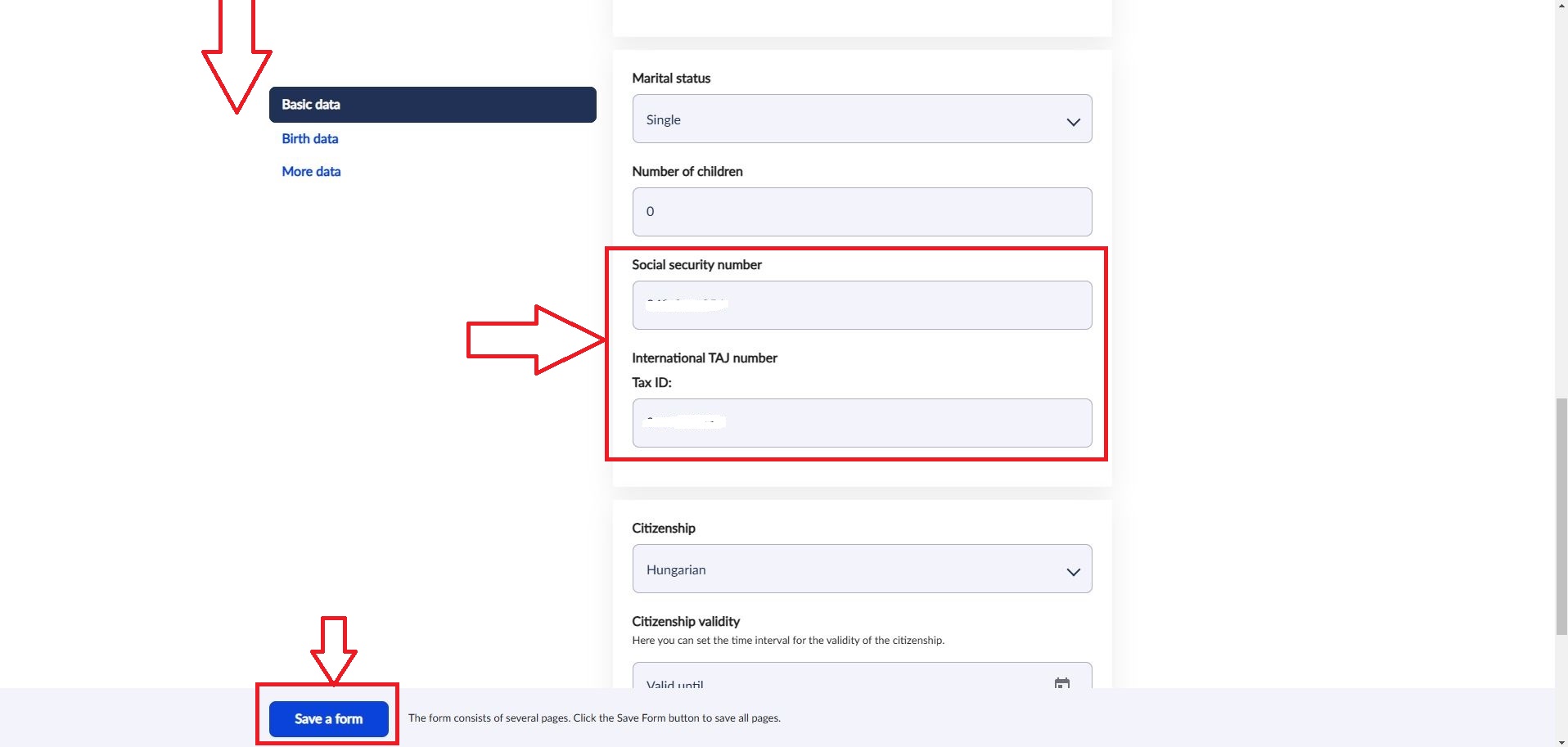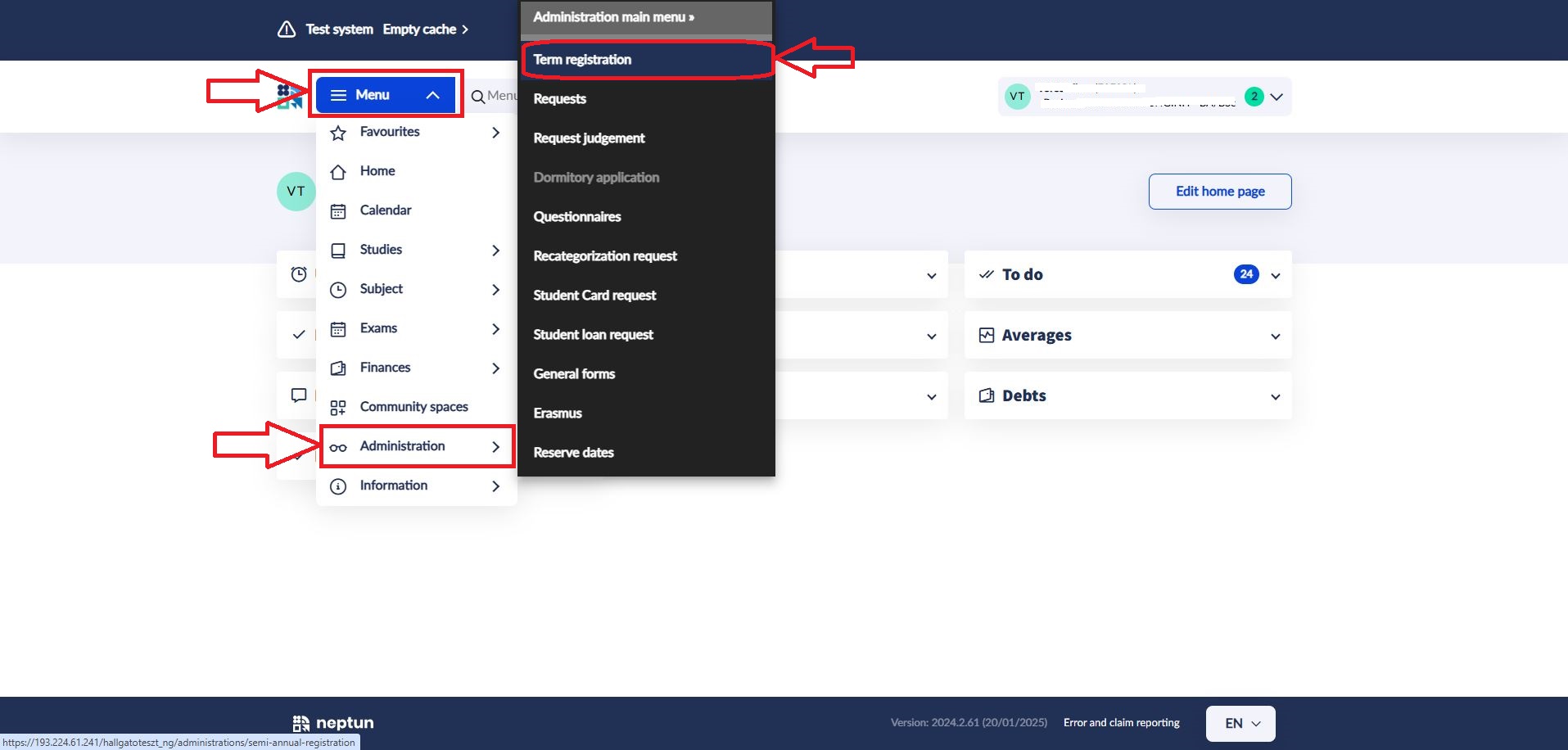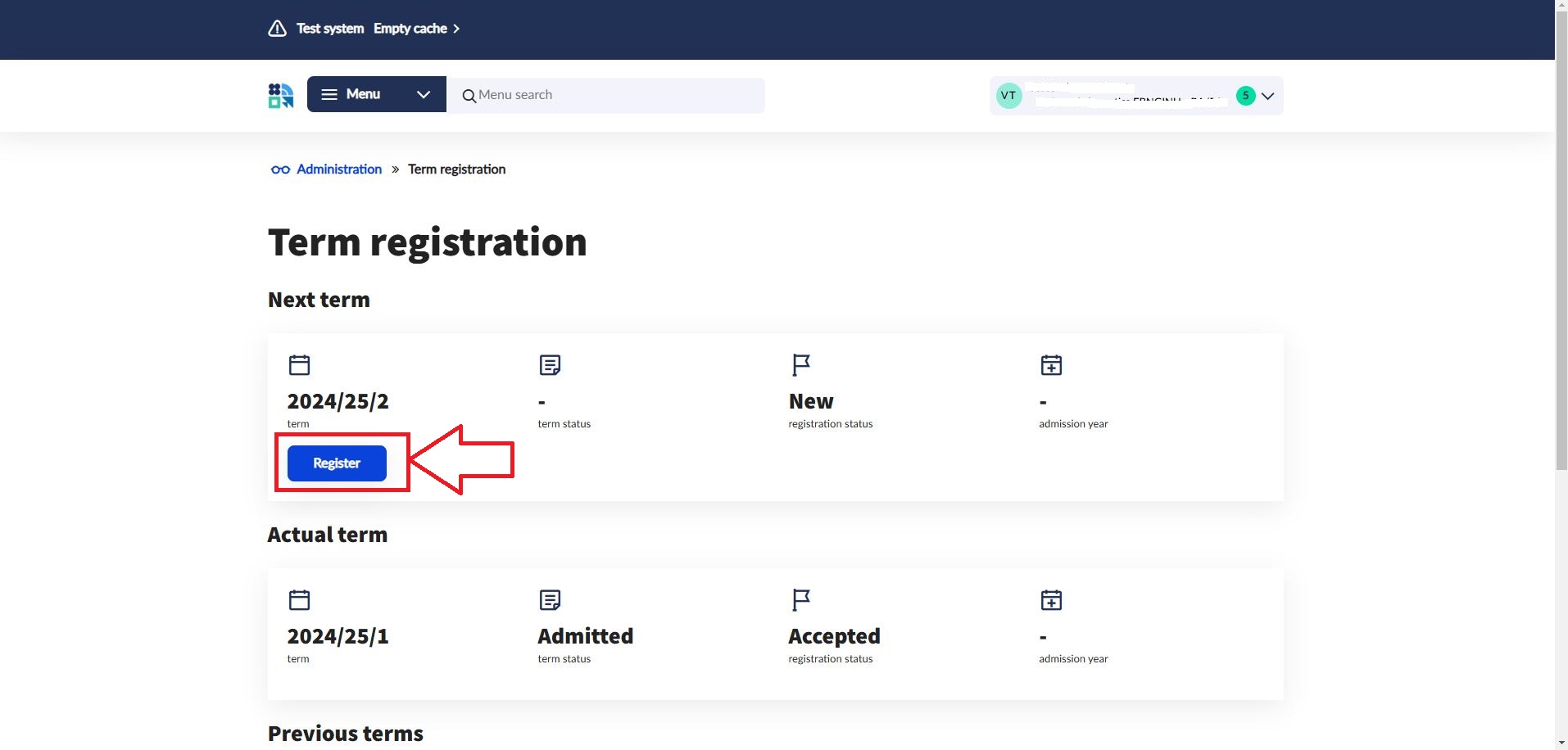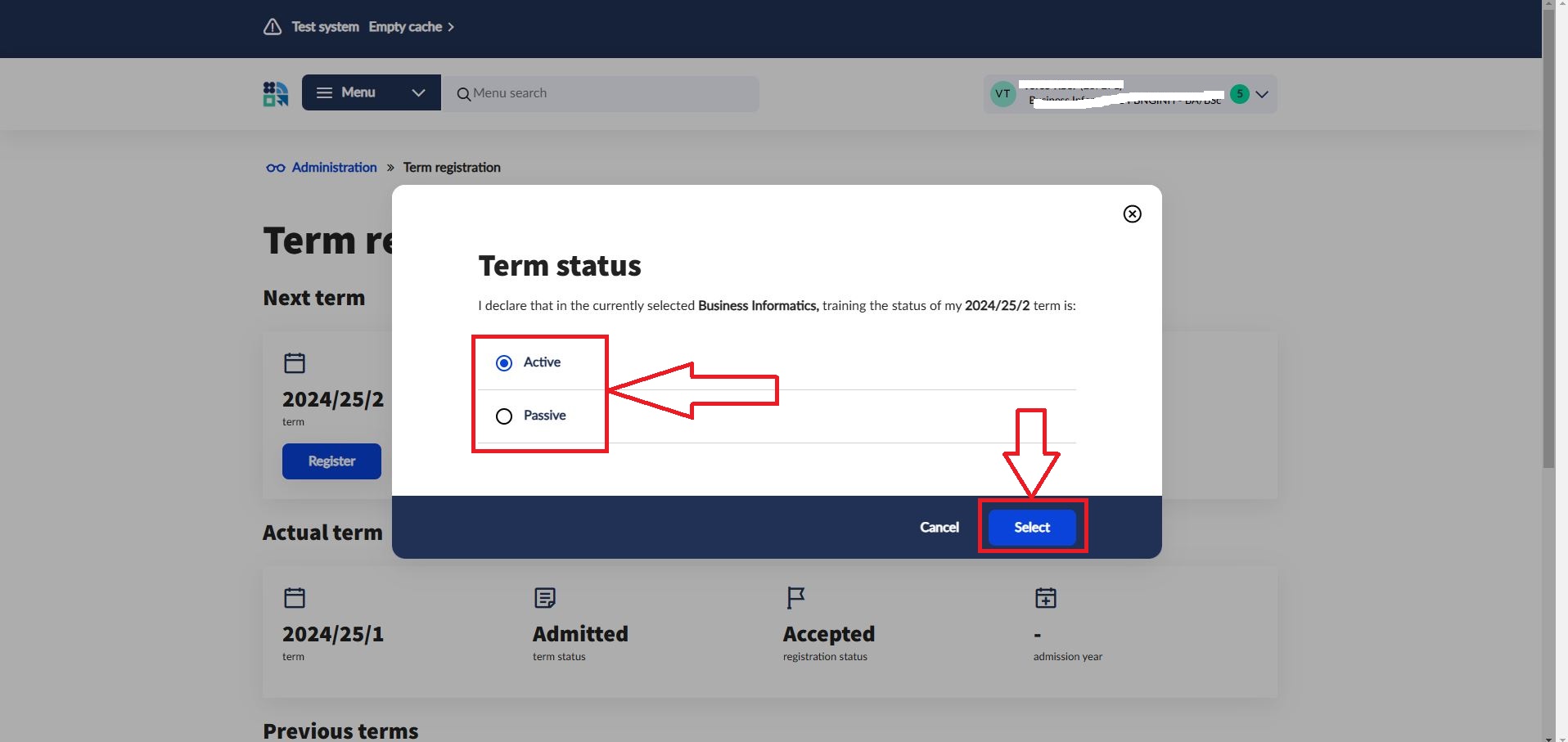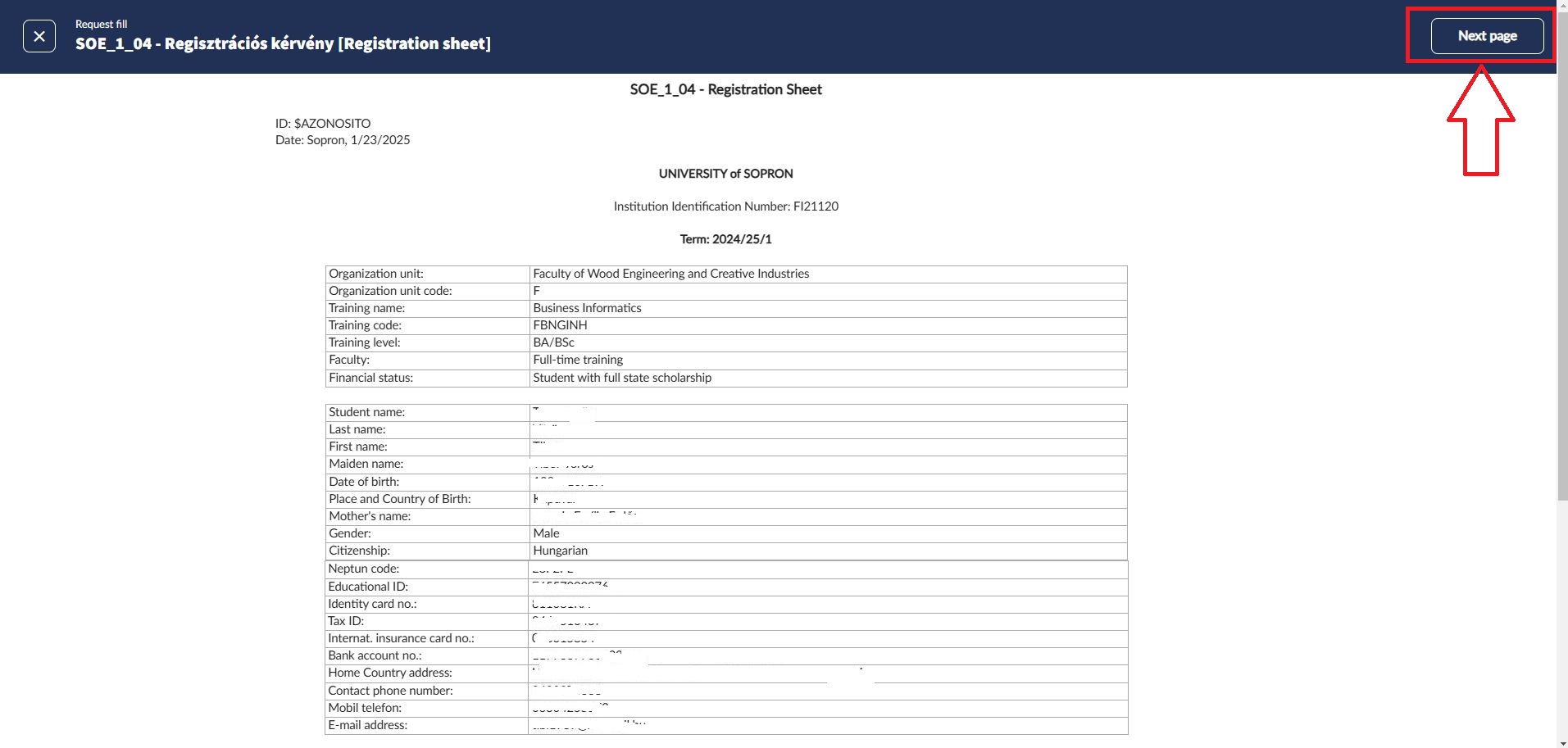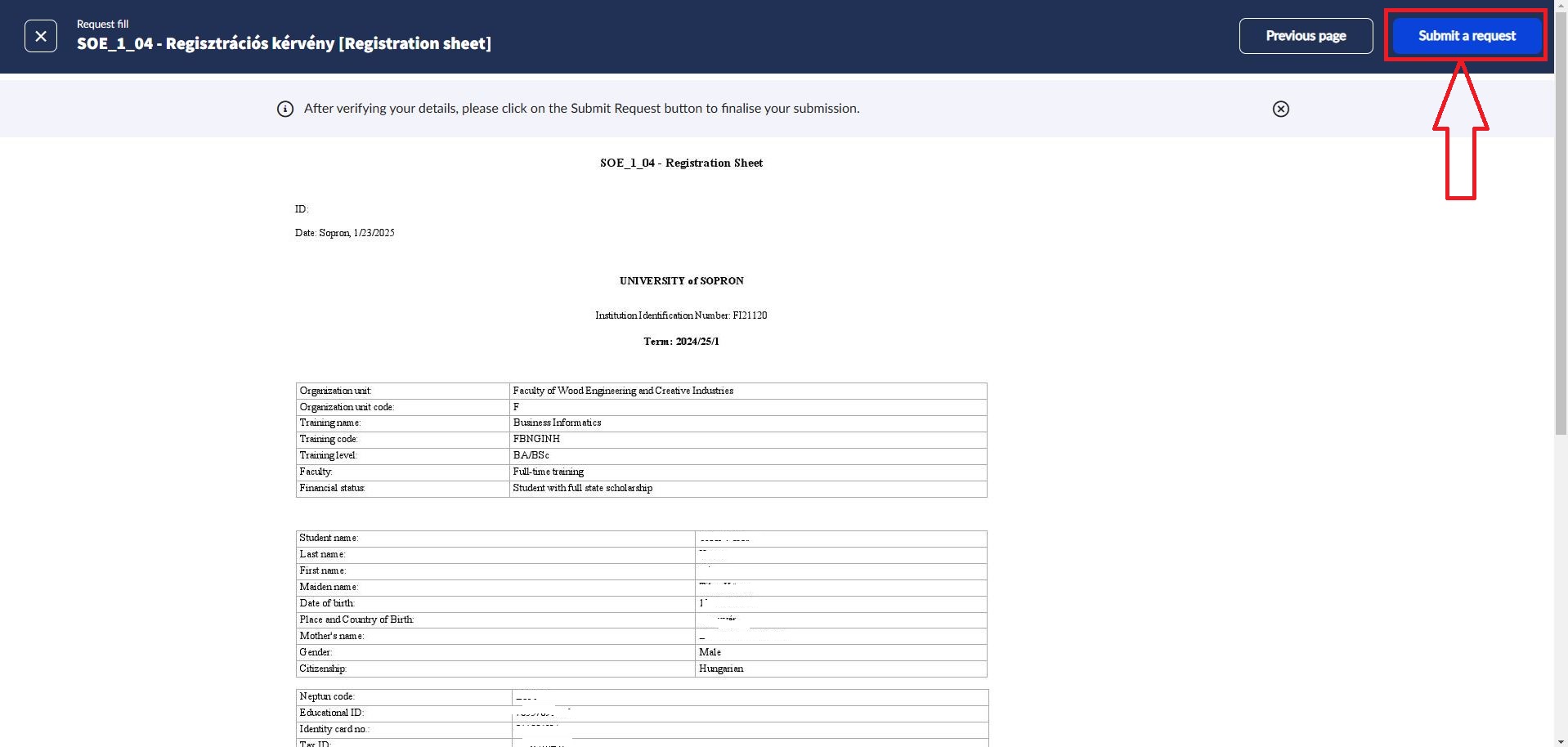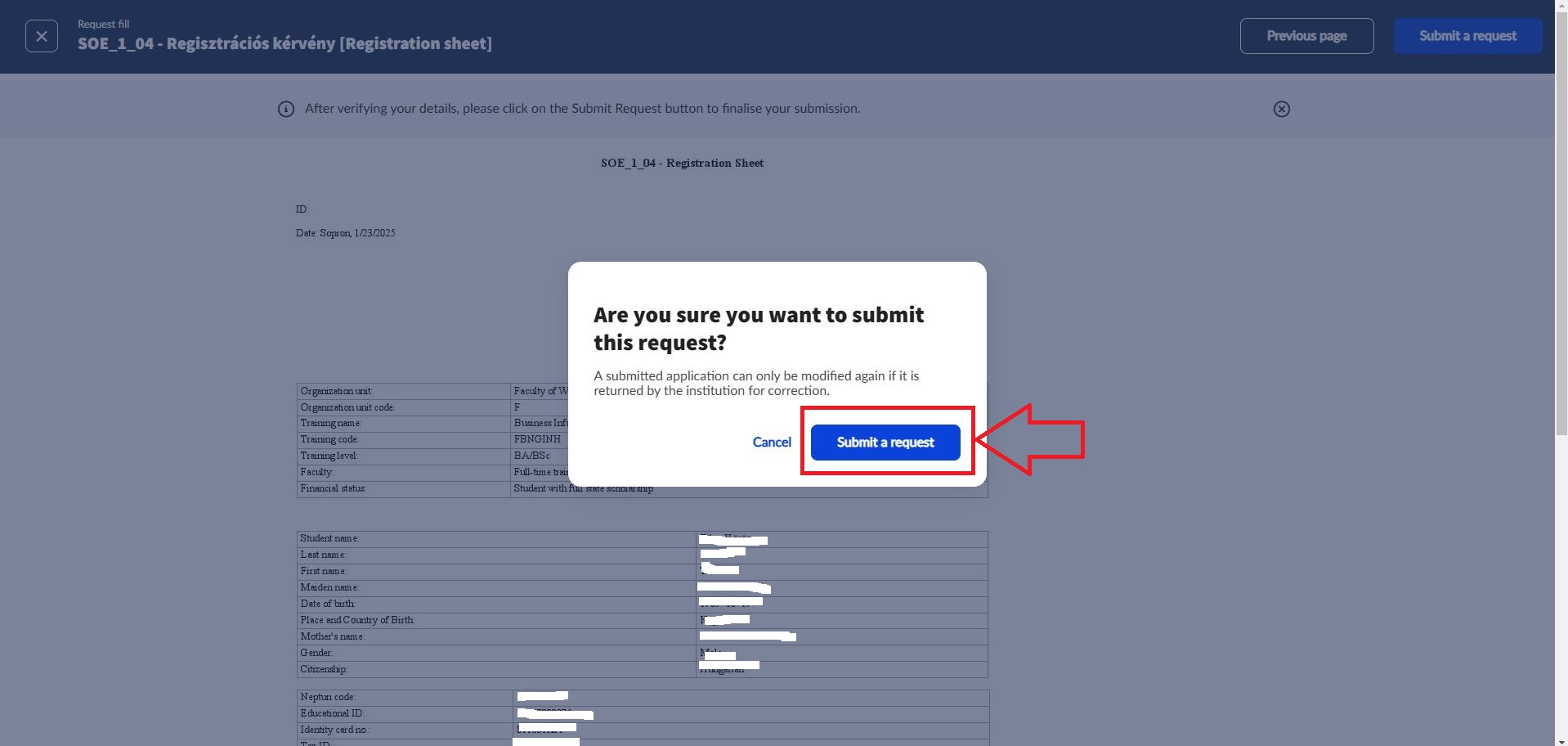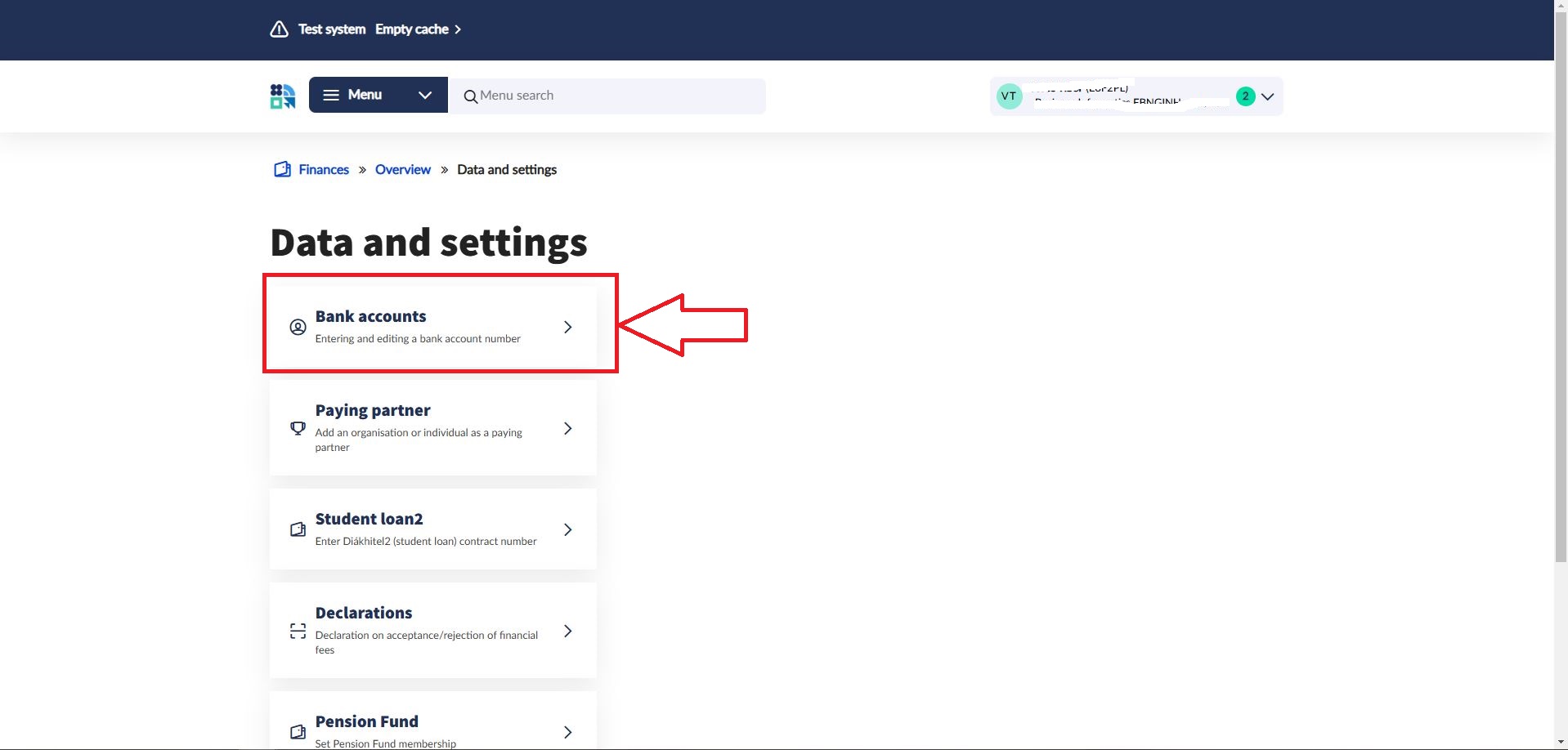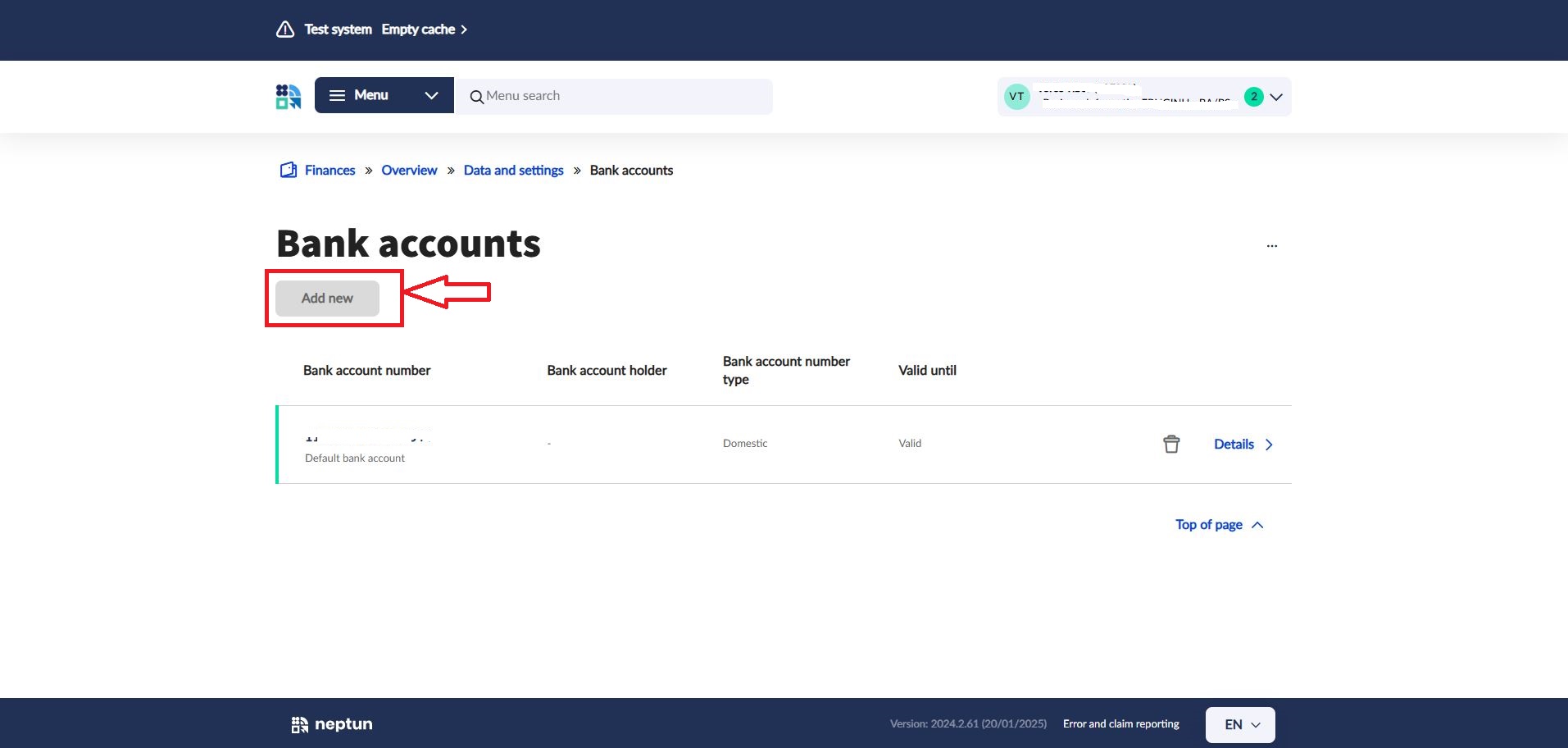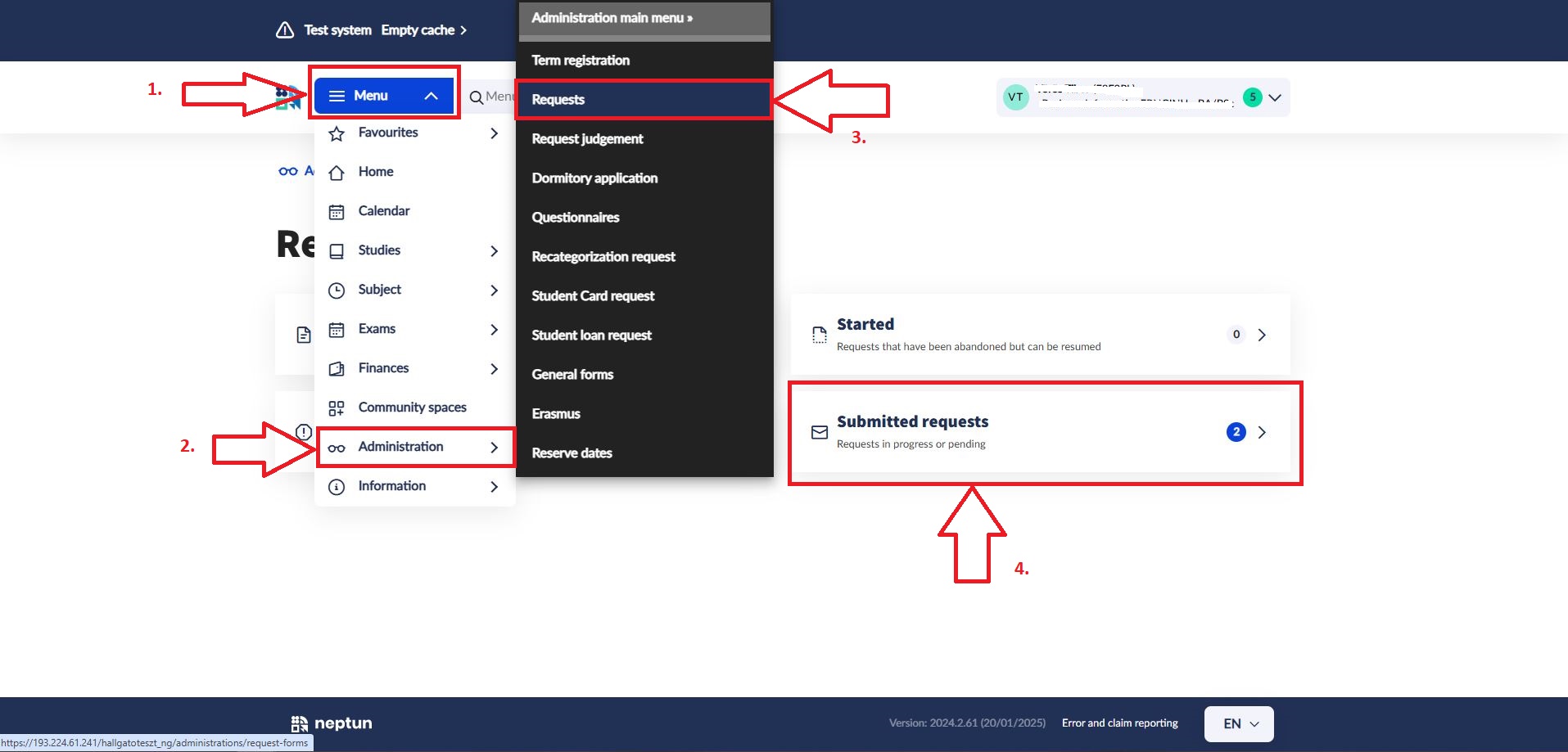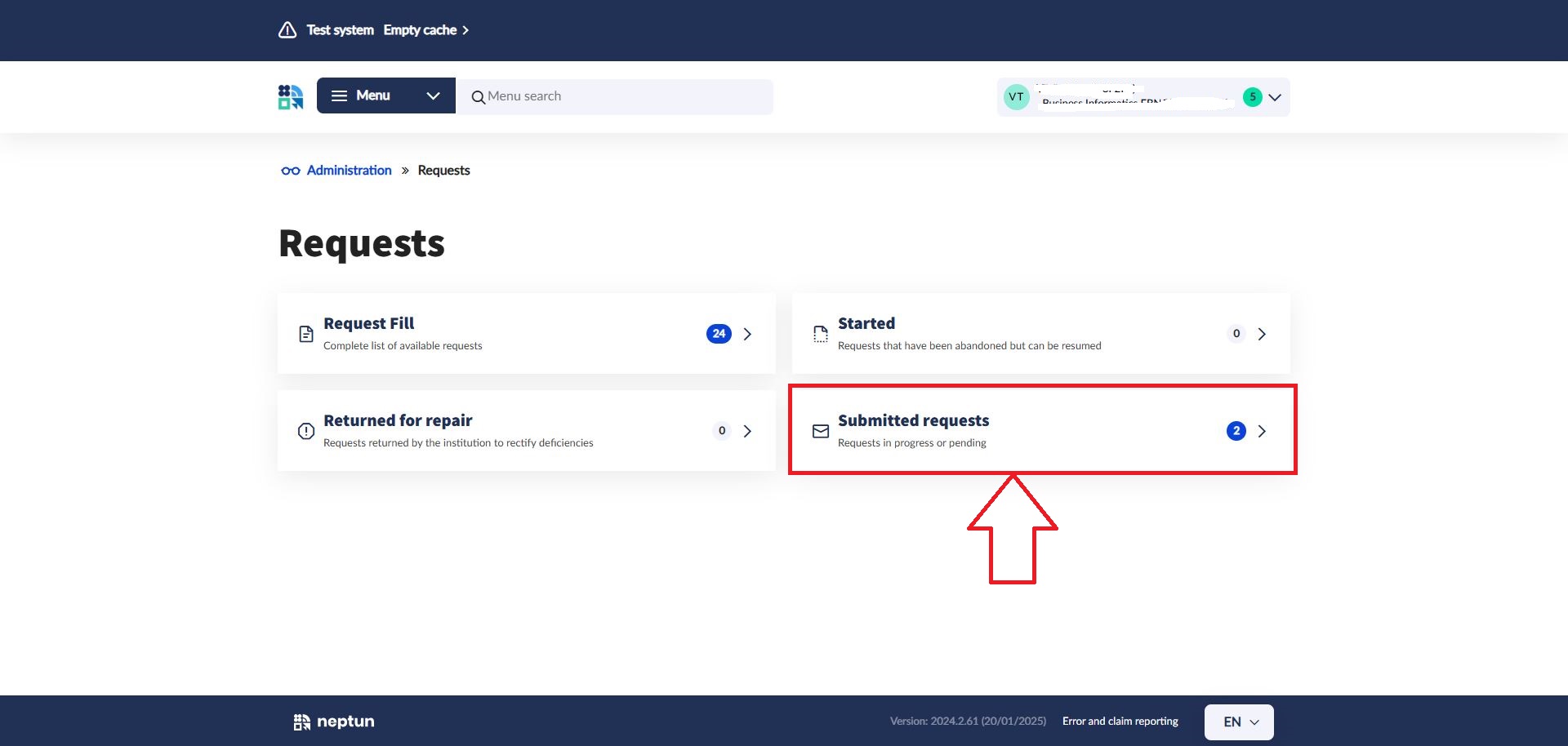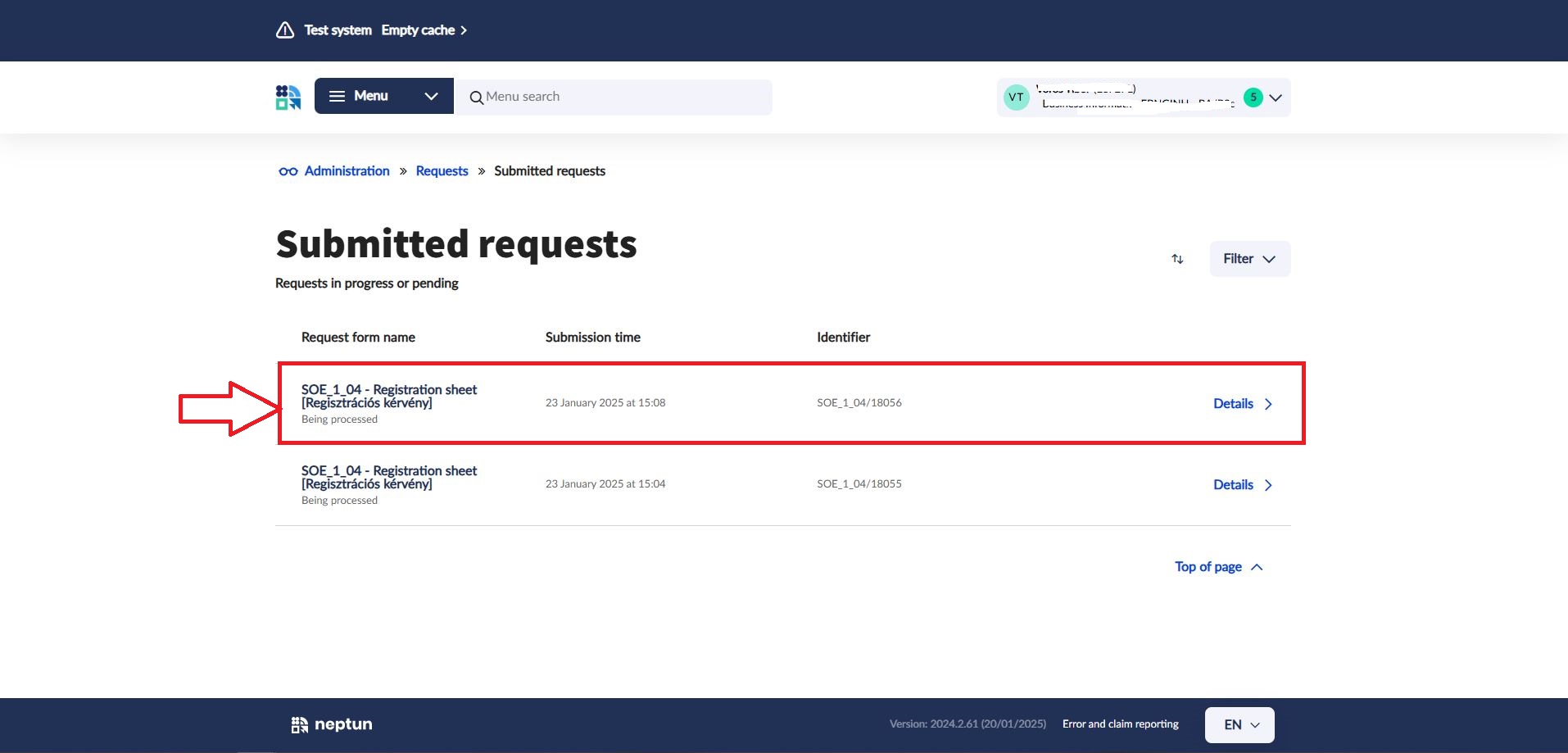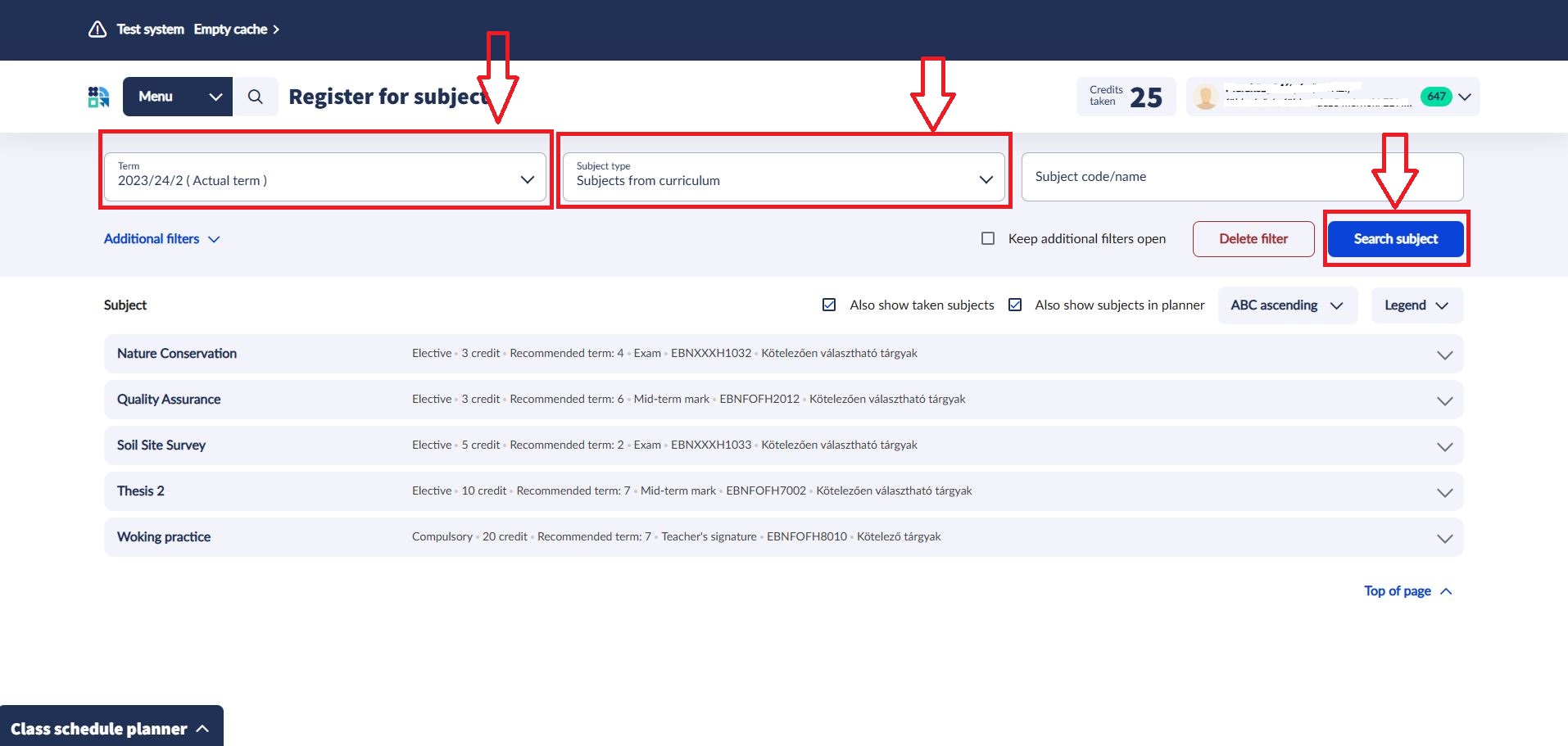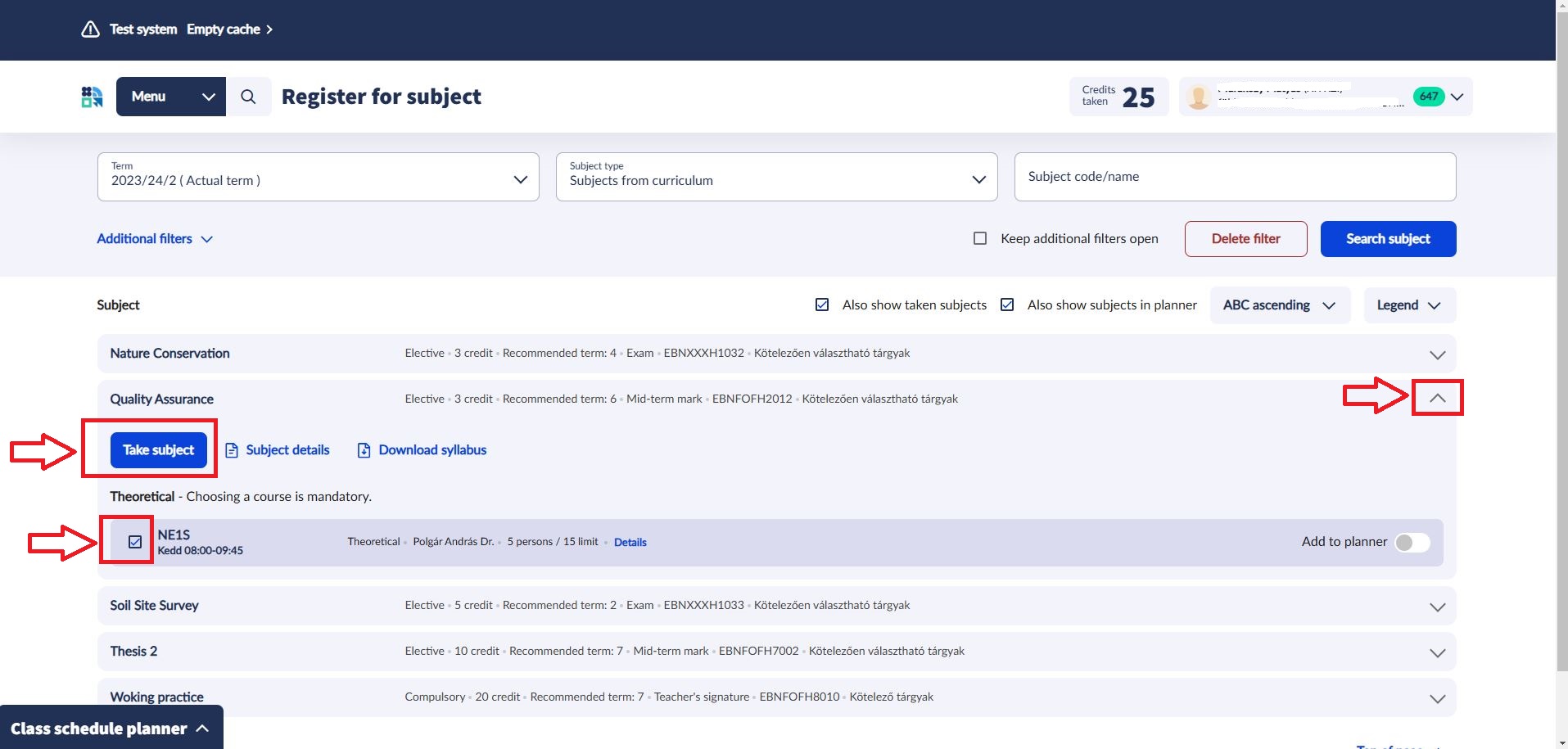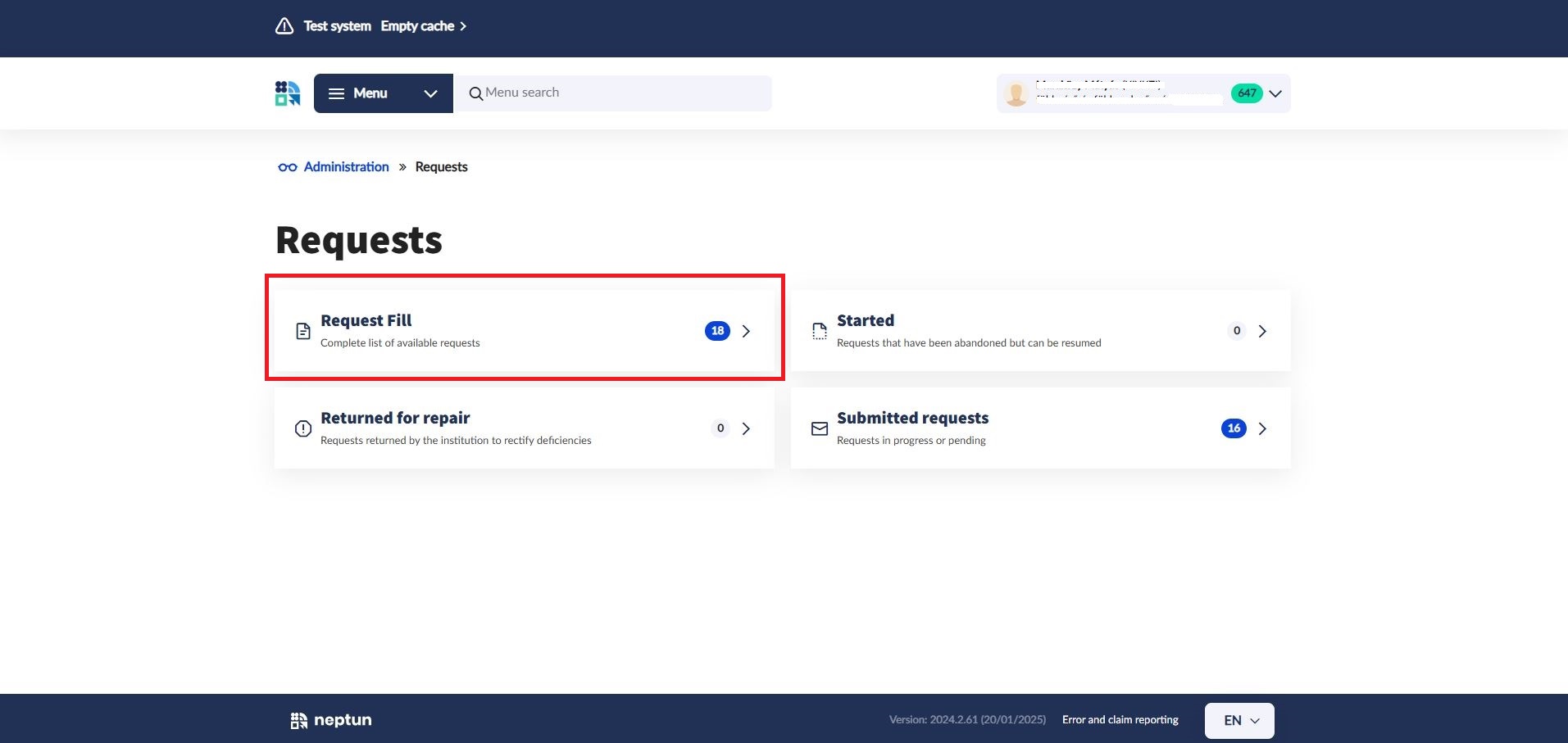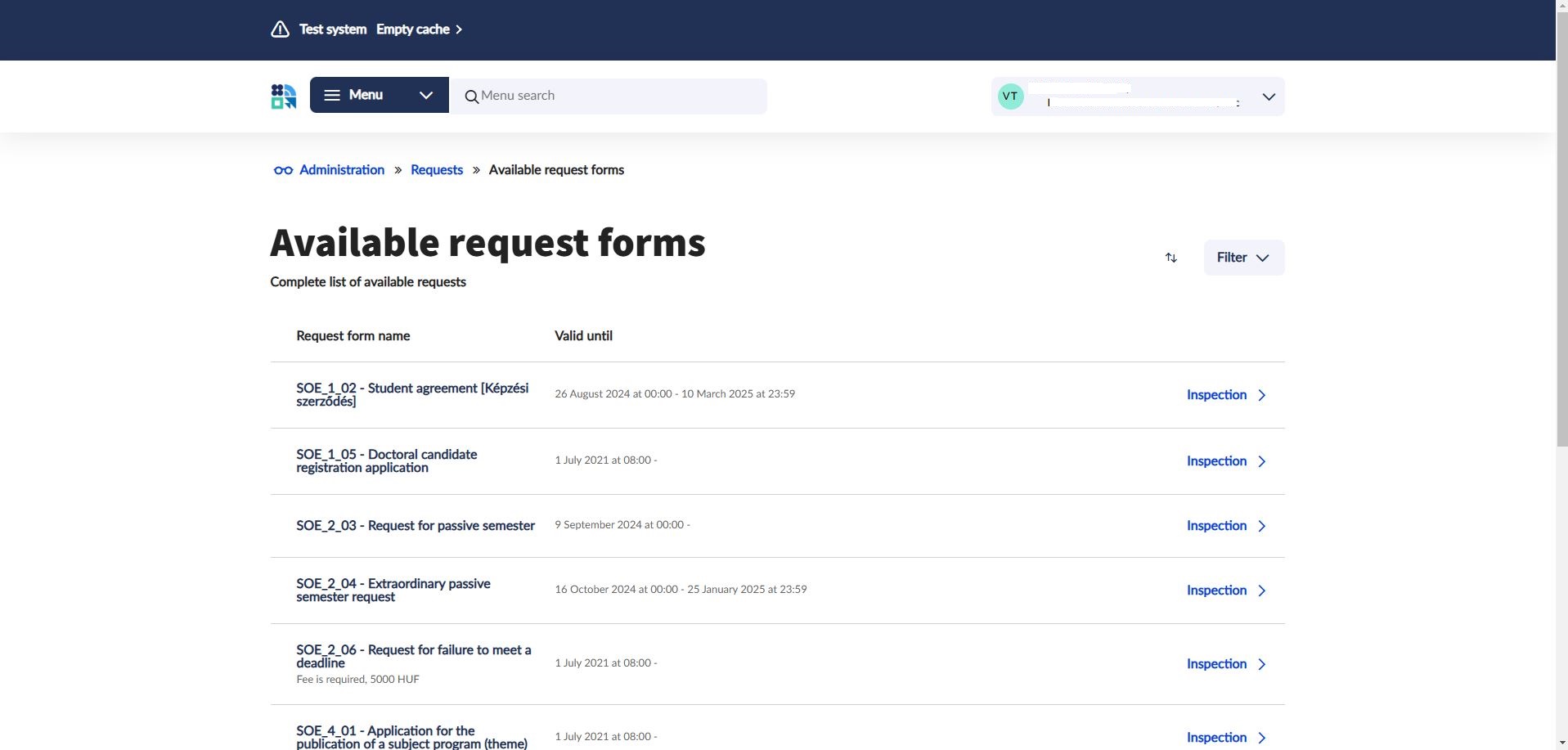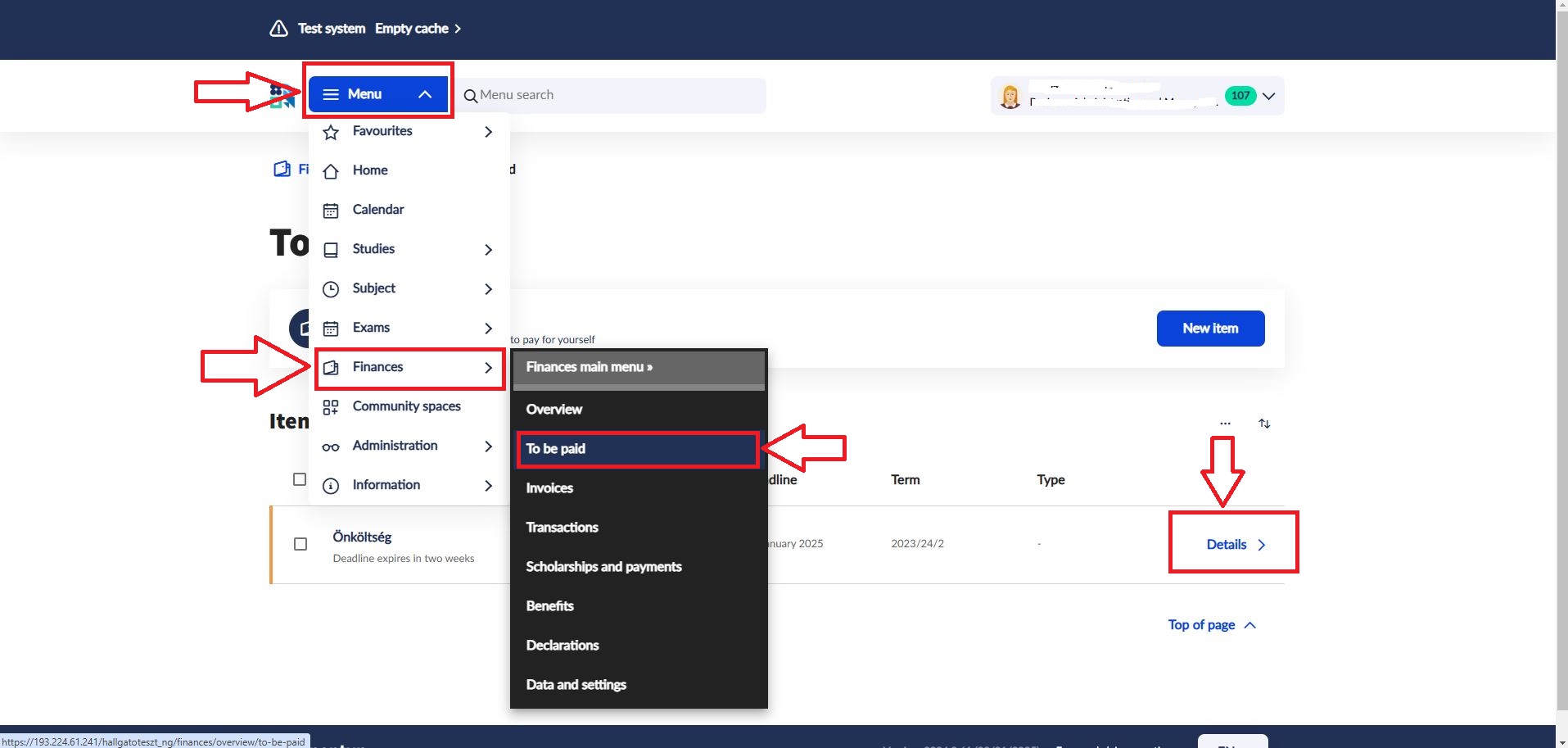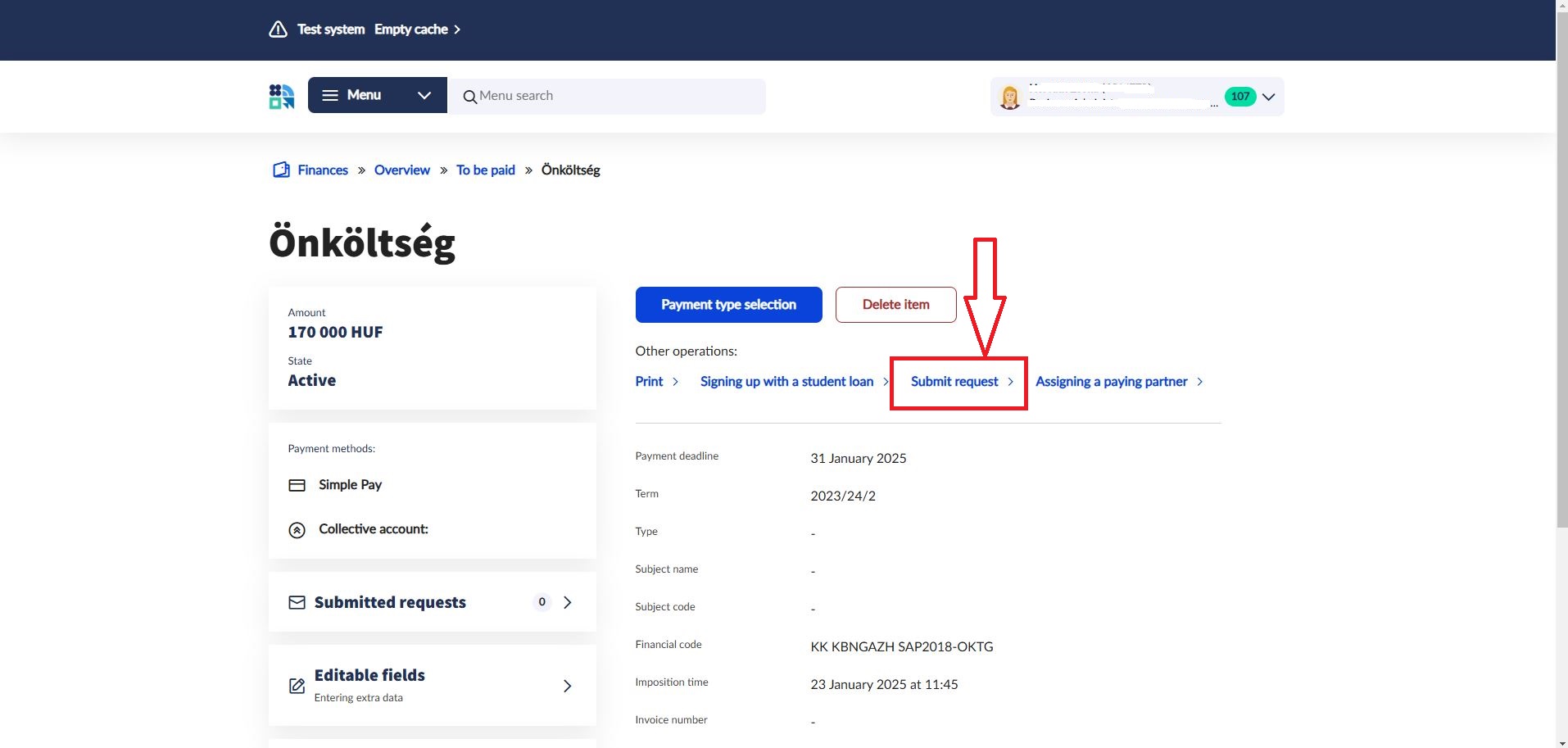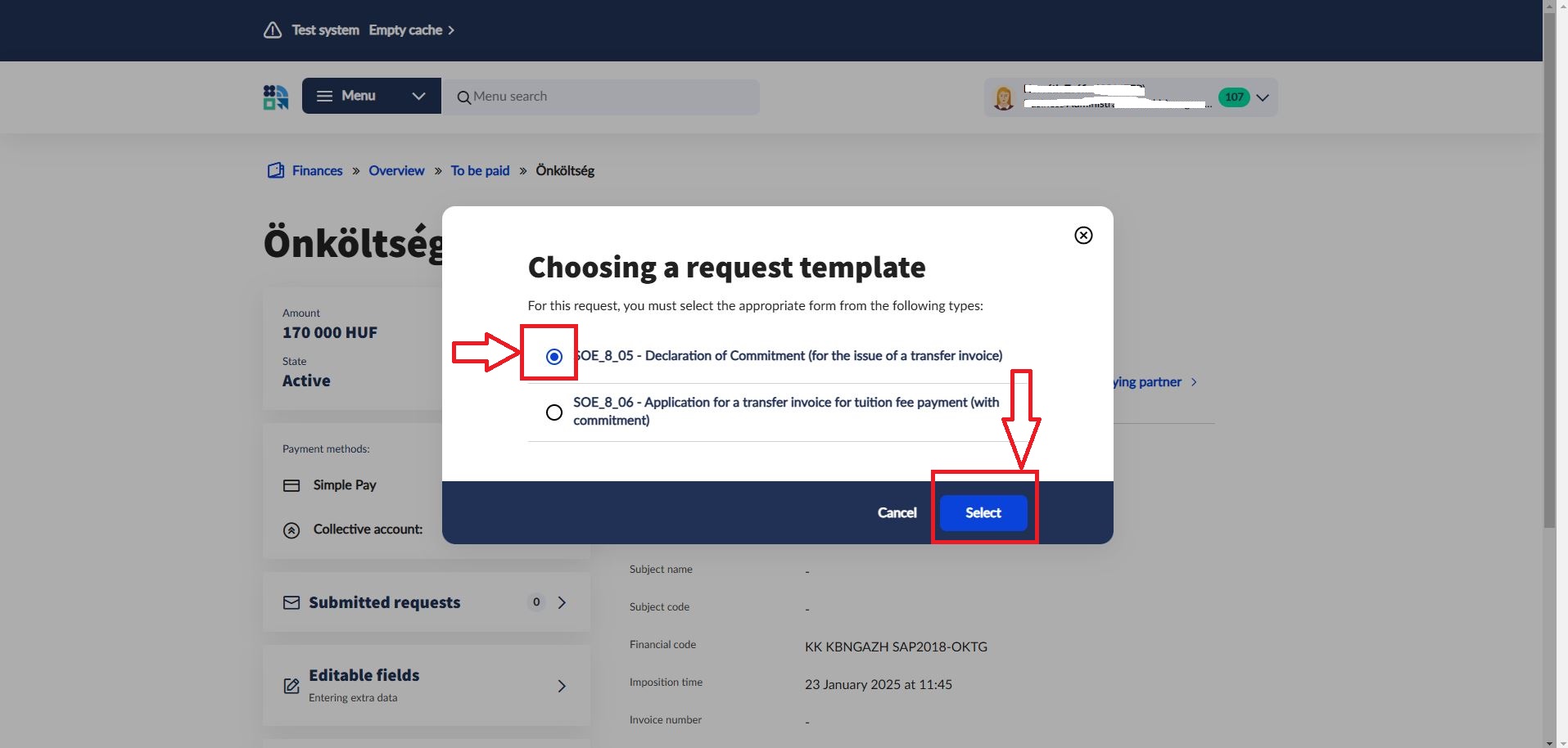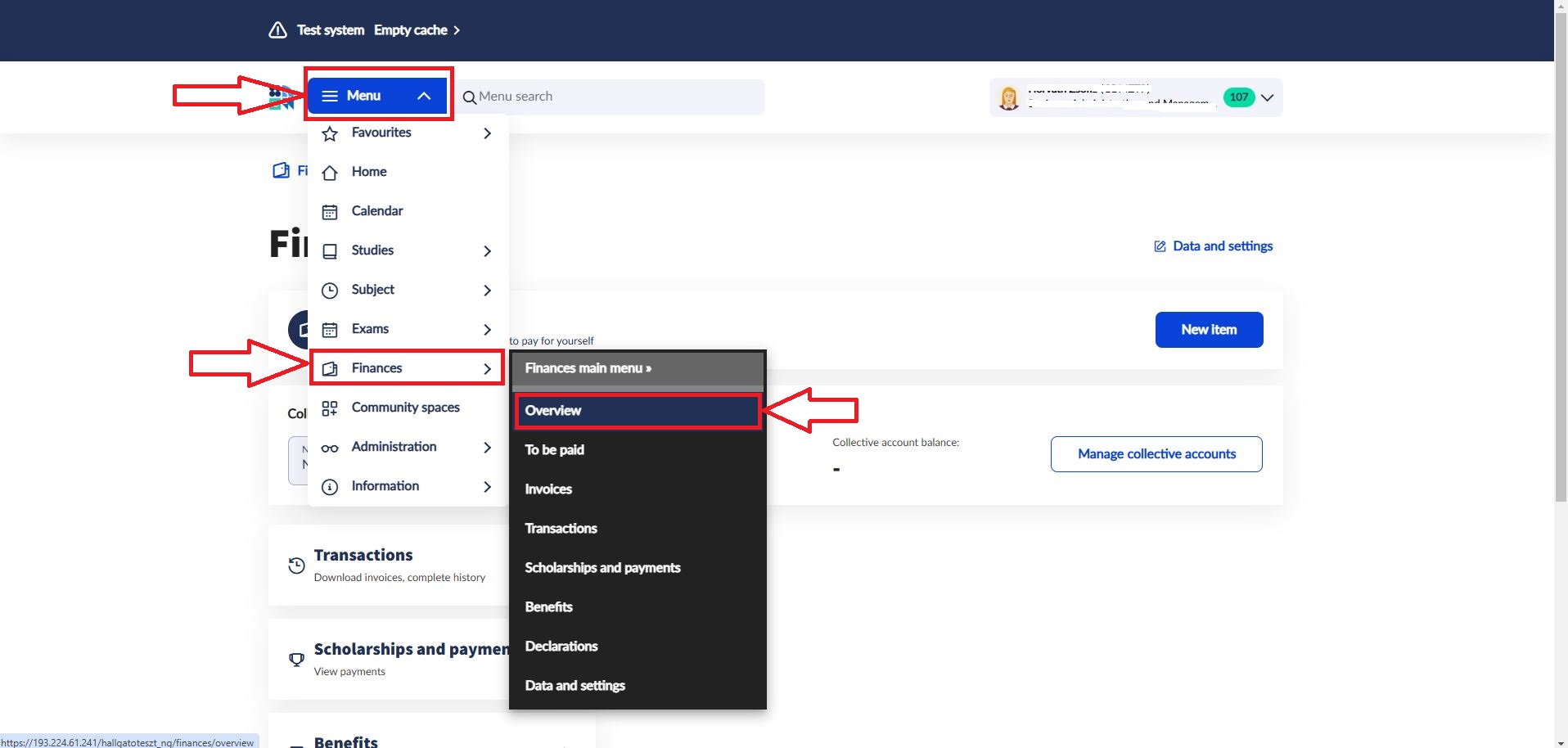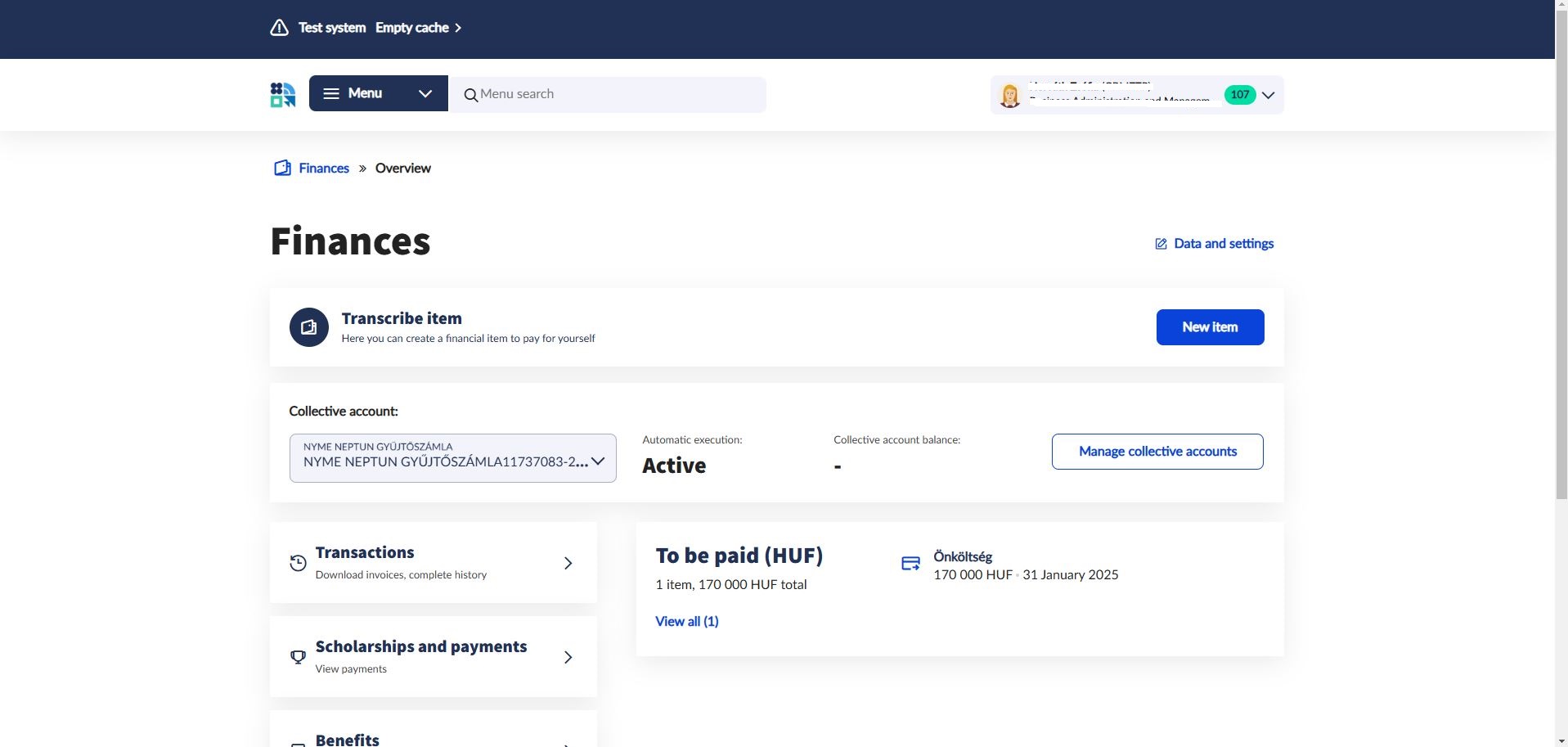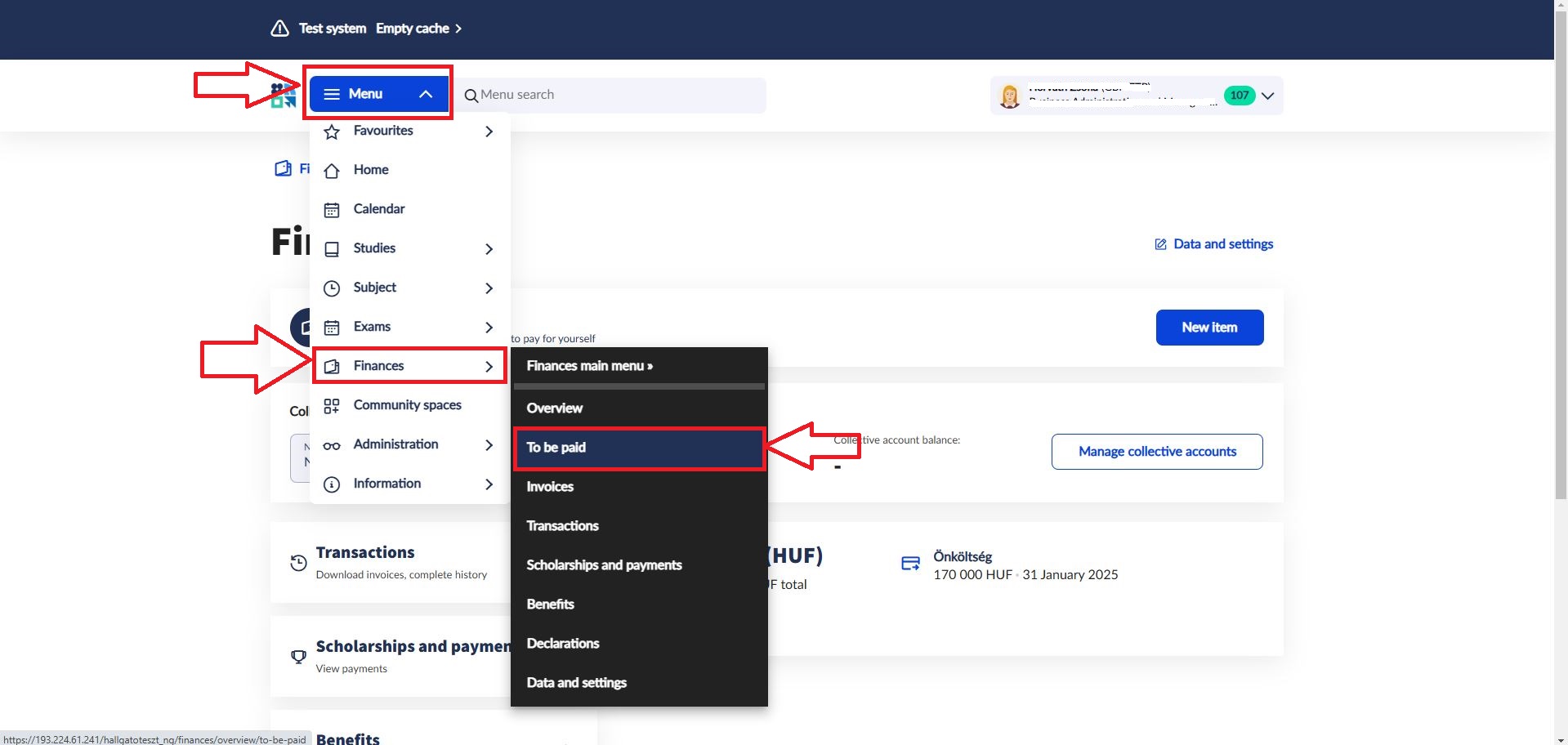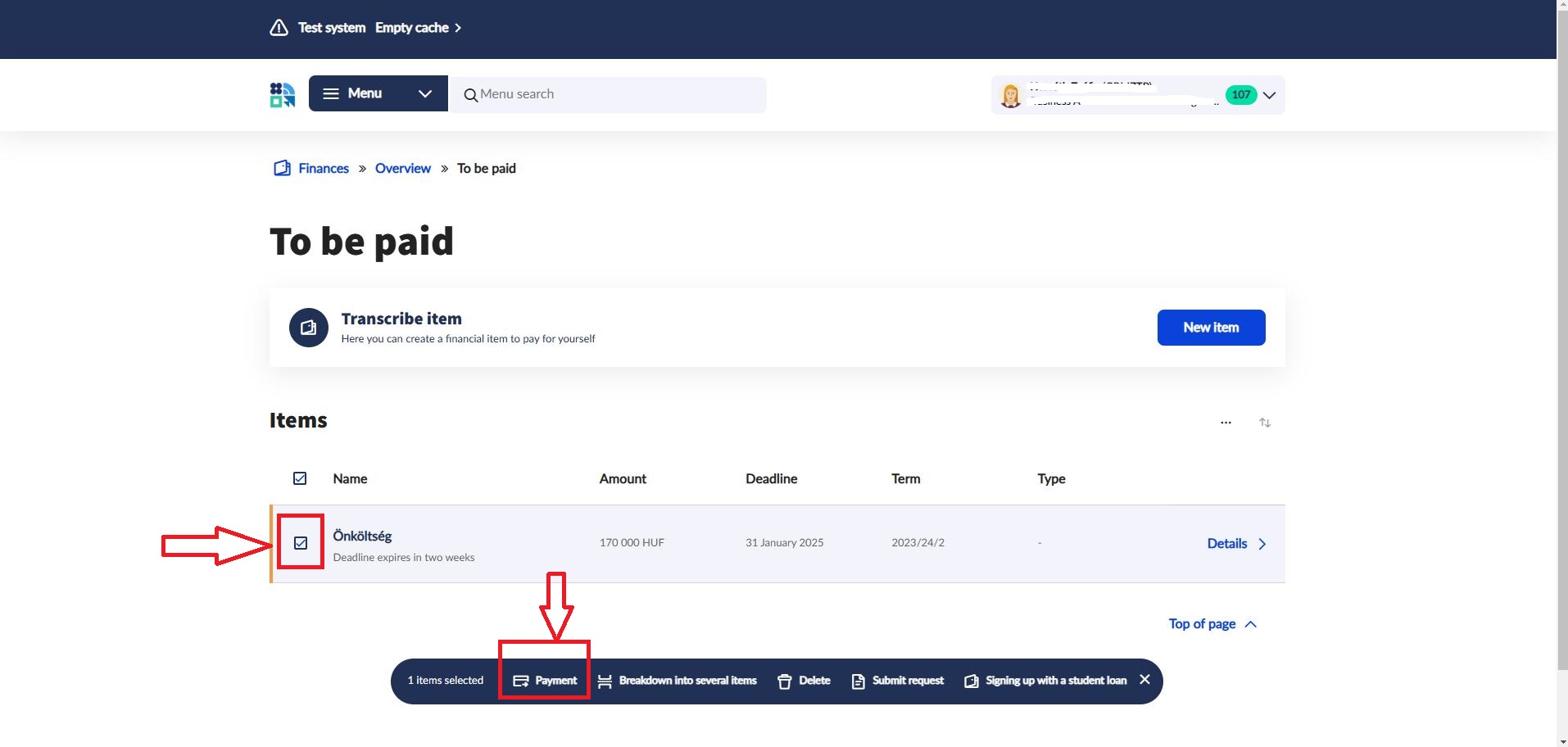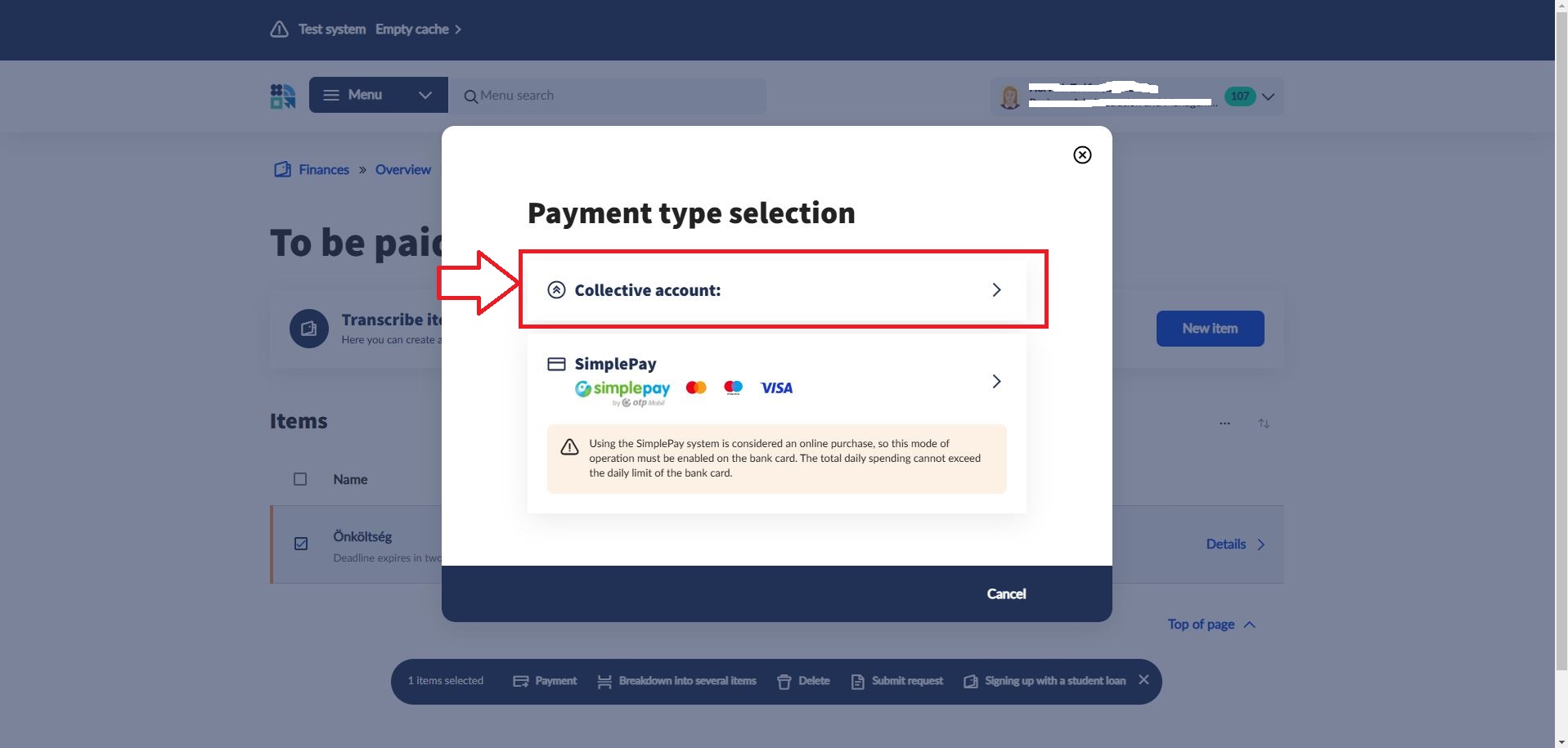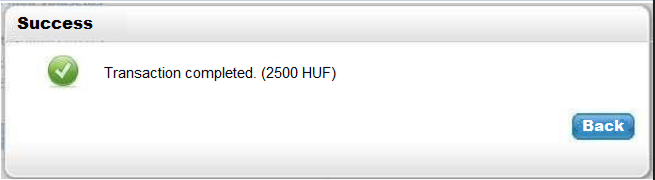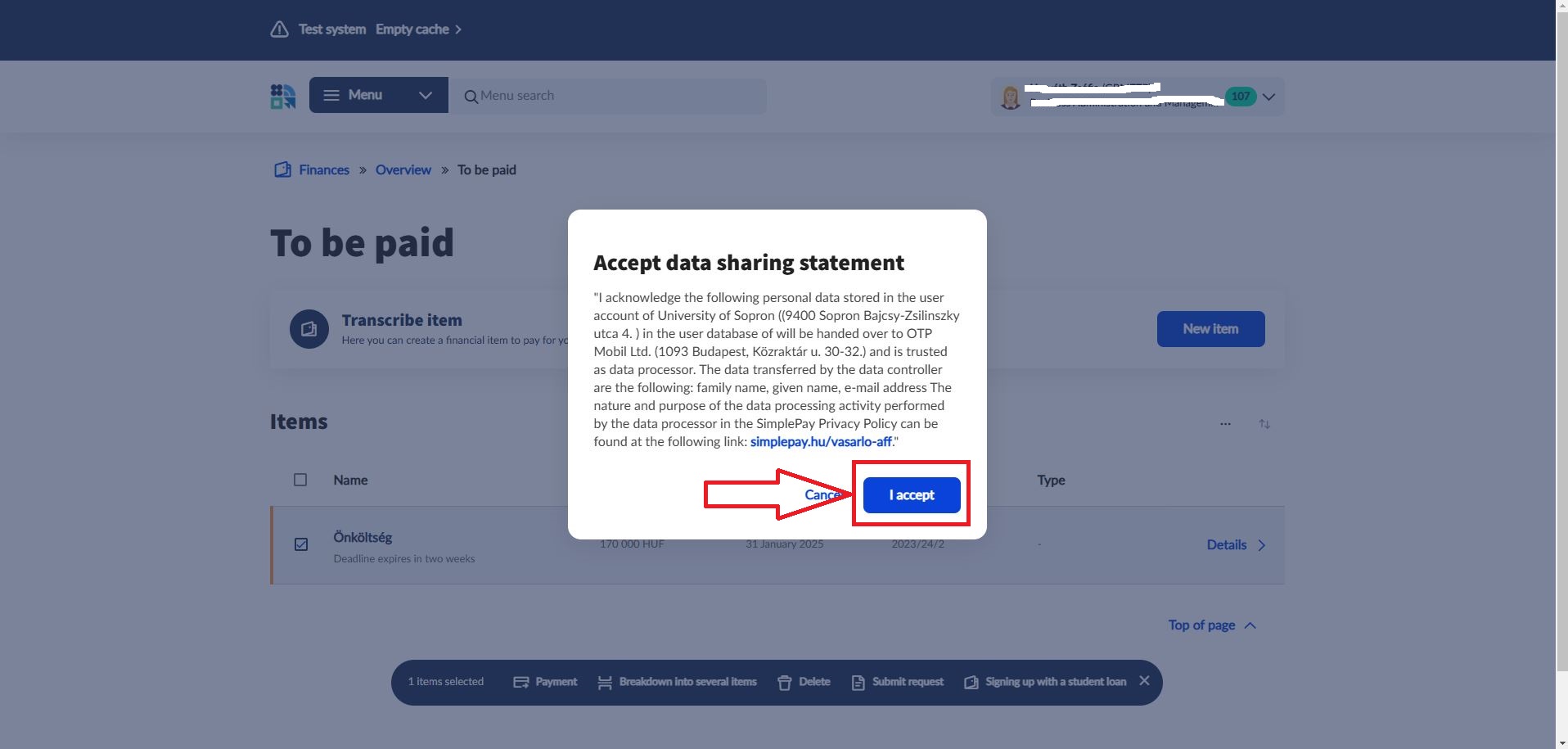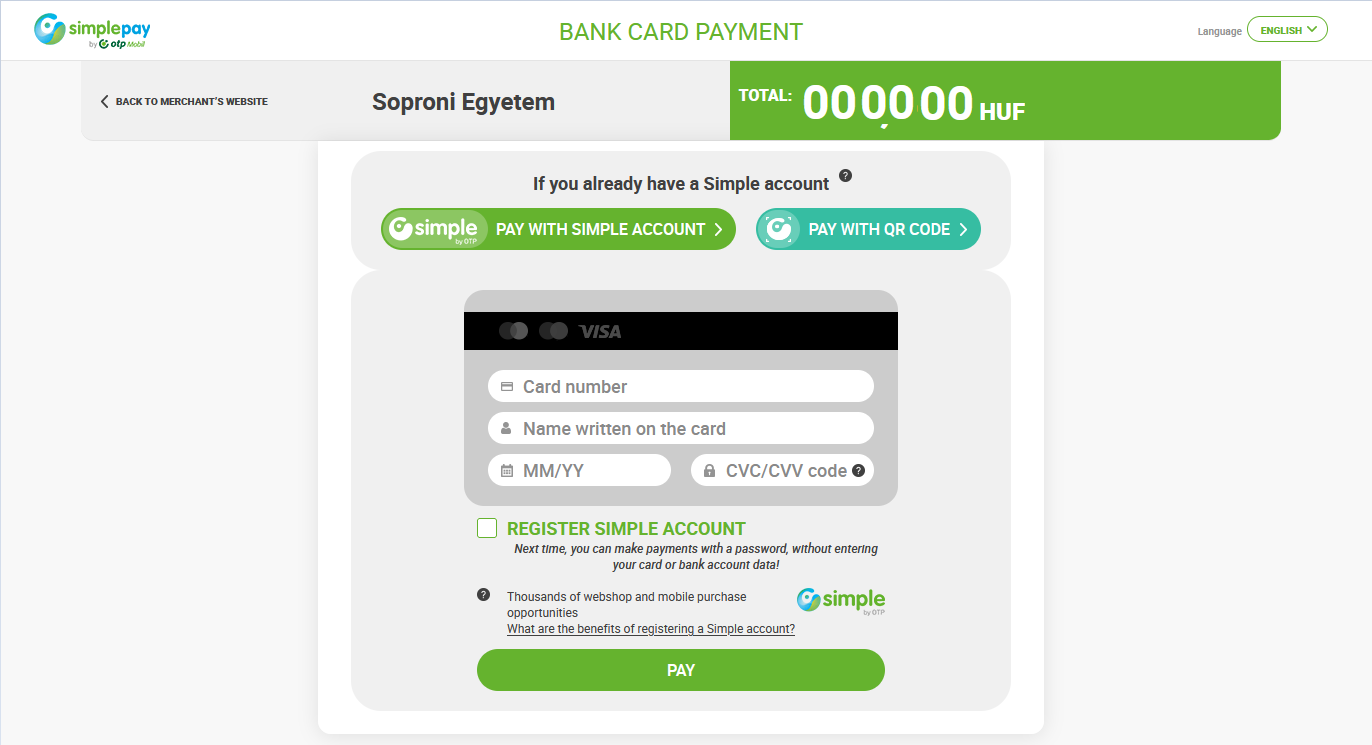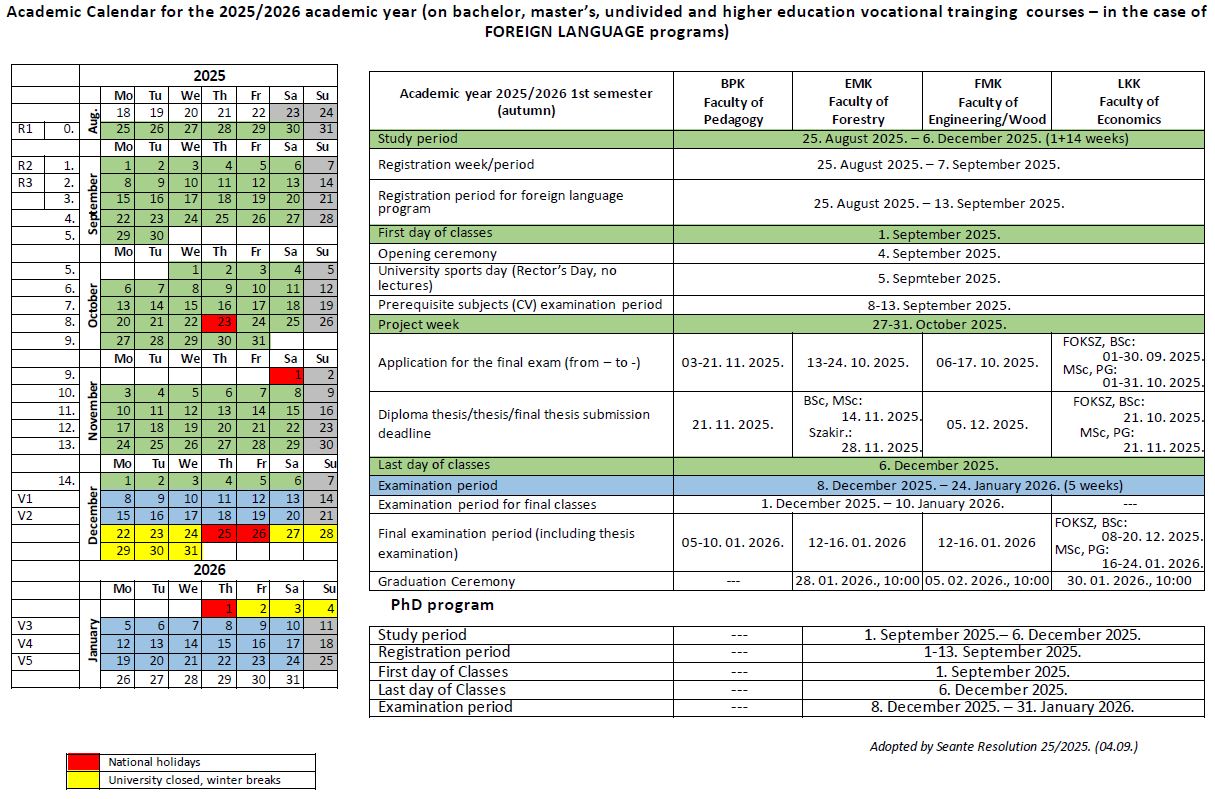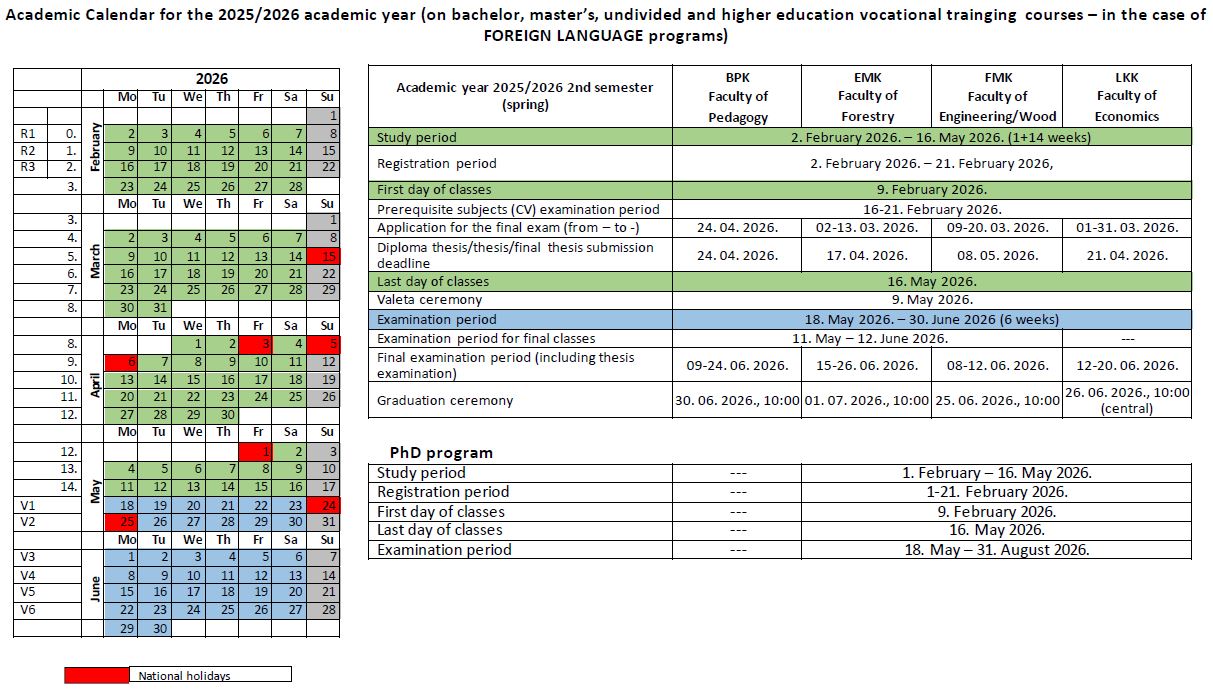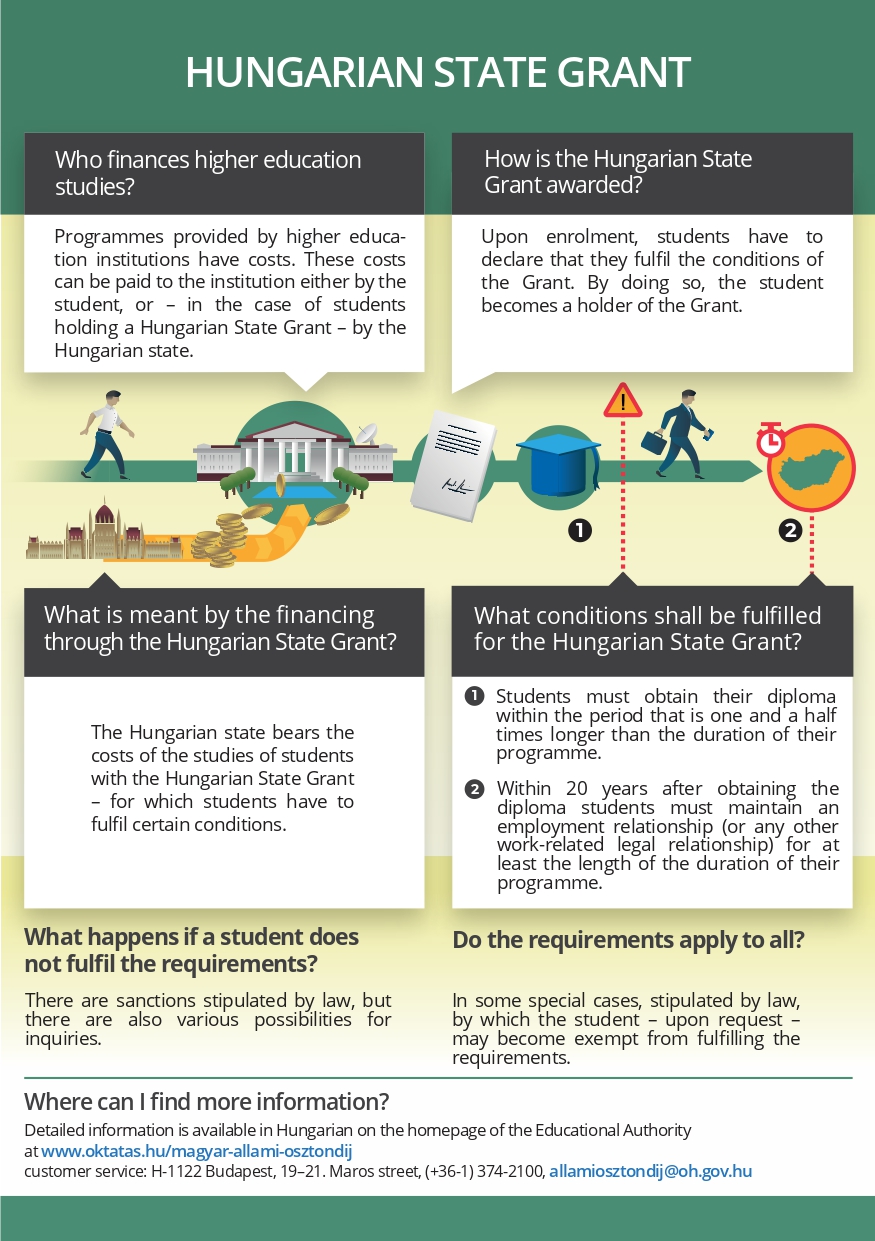General enrolling informations on spring semester of the 2025/2026 academic year
When and how to enrol in the Neptun Education System?
Dear Student,
Congratulations on your successful admission and welcome to the University of Sopron!
Please find the registration period for each faculty in the table below:
| Academic year 2025/2026 1st semester (autumn) | BPK | EMK | FMK | LKK |
| Registration period for foreign language program | 2. February 2026. - 21. February 2026. | |||
About Neptun Education System
Neptun Login name/Neptun code on six characters, fox example: ABC123
Your first/default password: NeYYYYMMDD, where Ne+birth date on 8 characters (e.g.: Ne19220101)
The Neptun.Net Unified System for Higher Education Studies – hereinafter Neptun - designed to enable students to manage their academic administration and financial affairs from enrolment to the awarding of their degree, e.g. the payment of their tuition fees (if they have sufficient funds in their joint account), enrolment, registration, timetable creation by taking courses and subjects, the consultation of study information, their progress, the completion of courses, syllabuses and subjects, examination applications and electronic request submissions without the need to appear in person.
Access to the Neptun system for students at the University of Sopron: https://neptun3r.uni-sopron.hu/hallgato
The figure below illustrates the description of the ID/password pair required to log in:
Password change
You will need to change your password after logging in!
The system will offer the password change initially, but you can also change it later at any time. Go to My data -> Profile settings -> Password setting and change the password by entering the old and the new password. Save the changes by clicking on the “Edit” button (see the figures below).
Data verification, personal data, contact details
In the My Data -> Personal information menu, please check that the data is correct. In the My Data menu you can view your previous qualifications (Qualifications), contact information, address, e-mail address and phone number. Please, record your tax identification number and social security number as well (see the image below):
Data modification
Recording the tax identification number and social security number: 1. My data-> 2. Personal information -> 3.
Actions: Modify data -> 4. Save a form.
Setting up a bank account number
Entering a new bank account number:
Finances -> Settings -> Data and settings -> Bank account page -> Add bank account number -> Enter bank account number -> Save
Changing the bank account number:
Finances -> Settings -> Data and settings -> Bank account page -> Change -> Enter bank account number -> Save
If you find discrepancies in any of your other details, please contact your academic advisor.
Enrollment/registration
After successful admission, student status is established by enrolment; therefore, it is important that you follow the enrolment process carefully.
Prerequisite for enrolment in the Neptun Education System: the applicant must not have any payment obligations whose payment deadline is earlier than the date of enrolment (i.e., there are no overdue items to be paid).
You must complete the following steps in the NEPTUN Education System before enrolling in person:
- review your personal data: please check the data you entered in Neptun during the admission procedure as soon as possible, in particular your full name (from your passport), passport number, permanent address, hungarian taxpayer identification number, hungarian social security number
- in case of discrepancies or missing data, start the data reconciliation process as soon as possible,
- record your bank account number in Neptun under “Settings” in the “Finances” menu,
- register for the actual semester of the actual academic year by clicking on “Term registration” in the “Administration” menu. This will allow you to submit the enrolment application form (ETK-TE-002-Registration sheet [Beiratkozási lap]).
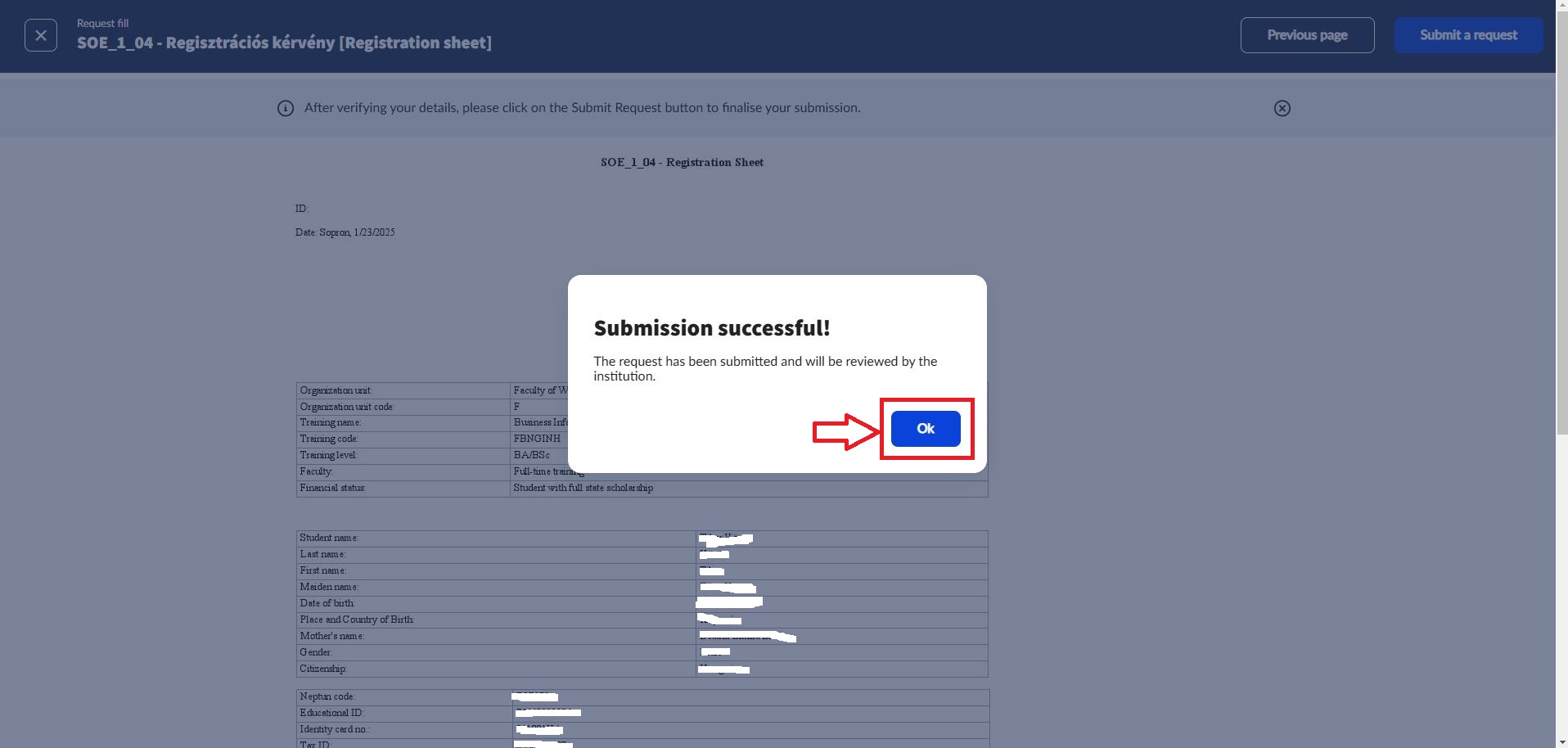
- agree the statements
- press Next button
- after checking the data, finalize your submission by clicking the Submit request button
- print and sign the enrolment application form (from Administration/Request/Submitted Request/ETK-TE-002-Registration sheet [Beiratkozási lap])
- bring the signed enrolment application form with you for personal enrollment at the university
- if you are a fee-paying student, please, print two copies of the training contract from Neptun and sign it
If you do not wish to start your studies (i.e., you want to start the semester with a passive status), you still need to enrol. If you wish to discontinue your studies and set a passive semester, you must register this in Neptun.
Please bring the following with you to the personal enrollment:
- A printed and signed enrolment application form from Neptun (ETK-TE-002-Registration sheet),
- fee-paying student: a printed and signed training contract (2 copies) from Neptun,
- students enrolled in a bachelor’s degree course or a higher education vocational course: original school-leaving certificate and a legible photocopy,
- original language certificate and a legible photocopy of it
- passport,
- residence card (if available) or resident permit,
- hungarian taxpayer’s card and hungarian social security card (if available).
Please note that if you fail to enrol, your admission decision will be invalid, and you will only be able to start your studies after a new, successful admission procedure.
How to use Neptun, Eduroam, Office 365, Helpdesk?
Please read this page carefully: http://student.uni-sopron.hu/en_GB/homepage
Two-Factor authentication
Starting in May 2024, thanks to improvements in its Neptun system, the University of Sopron is making the 2FA (Two Factor Authentication) available to students and teachers for web access to the Neptun system.
This security setting allows users to add a second layer of security to their accounts, thus strengthening their data protection.
Benefits:
- Two-step authentication prevents unauthorized people from accessing the system with only a user password
- Users can increase their data protection
Two-factor authentication consists of two different elements:
- Entering the user’s name and password (static)
- 2FA token (dynamic)
The combination of these two elements ensures system login:
If one of the elements is incorrect/missing, the user cannot be authenticated --> Failed login
Two-factor authentication requires a phone or desktop application.
These are free and must be installed before first use.
A detailed description of the registration process is available found HERE.
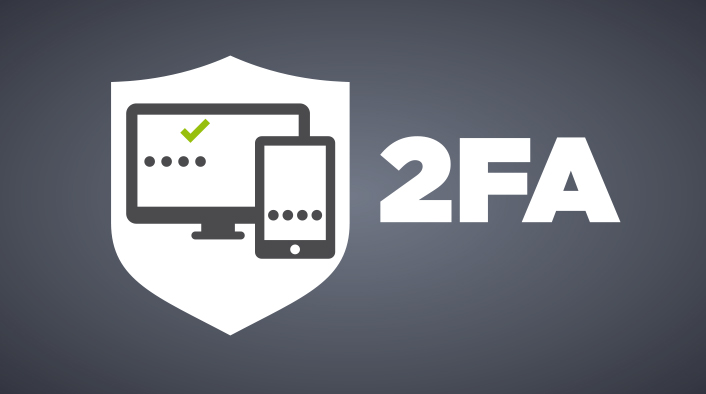
The two free phone apps are available in the App Store on Android and iOS.
Google Authenticator:
Android: https://play.google.com/store/search?q=google+authenticator&c=apps&hl=hu
IOS: https://apps.apple.com/hu/app/google-authenticator/id388497605
Microsoft Authenticator
Android: https://play.google.com/store/apps/details?id=com.azure.authenticator&hl=hu
IOS: https://apps.apple.com/hu/app/microsoft-authenticator/id983156458?l=hu
Desktop applications:
FortiToken Windows
https://apps.microsoft.com/detail/9P0TDH1J7WFZ?hl=hu&gl=hu
macOS:
Step Two:
When registering for a subject, please make sure that you select and enrol in the appropriate courses for the subject. If the subject in the model syllabus includes both a lecture and a seminar, you must take both. When adding a course, it is also advisable to check the “Details” field, as institutes/departments may also provide information concerning subject admission.
If you are unable to enrol for a course because it is full, you can ask the institute/department that has offered the course for help in increasing the student limit, but lecturers will be unable to enrol you in this case.
After registering for subjects and courses, please check your timetable in the Studies/Class Schedule menu and change courses in the event of a schedule conflict.
To change a course, you can ask the institute/department/lecturer teaching the subject for help if you are unable to do so due to the number of students.
If you are unable to enrol in your course by the end of the registration week, you may submit a request for late enrolment, which is subject to a fee.
If you are unable to take your courses by the end of the registration week, you may do so by submitting the relevant request during the post-registration period, which is subject to a fee.
Students can submit requests from the Neptun Education System.
Students can submit requests after they have logged into Neptun. (https://neptun3r.uni-sopron.hu/hallgato/login.aspx). see image below
Requests related to financial items can be accessed from the Finances/Payment menu by opening the plus sign at the end of the specific item line and then clicking on the “Submit request” button.
If you have just been admitted in Neptun system calculates the tuition fee is calculated in one instalments.
Prerequisite for enrolment in the Neptun system: the applicant must not have any payment obligations whose payment deadline is earlier than the enrolment date (i.e., there are no overdue items to be paid).
If you have any questions or requests regarding financial matters, please contact us your official contact person.
Other student financial tutorials in english:
Making payments via Neptun (HUF)
Making payments via Neptun (USD)
Making payments via Neptun (EUR)
Request for tuition fee refund
Where and how to request a transfer invoice in the Neptun system?
JOINT ACCOUNT MANAGEMENT AT THE UNIVERSITY OF SOPRON
INFORMATION
Dear Students, Please note that the University of Sopron requests using the joint invoice payment method as the payment method for tuition fees, reimbursement fees, and examination retake fees, service fees, etc. The joint account is the University’s OTP Bank account. Students can make payments to this account, and payments are transferred to the Neptun system based on the Neptun code, bank account number and other identifiable data. Please note that the lead time for transactions is 1–2 working days. Once the transfer has been received in the Neptun system, the student must complete the financial item posted! 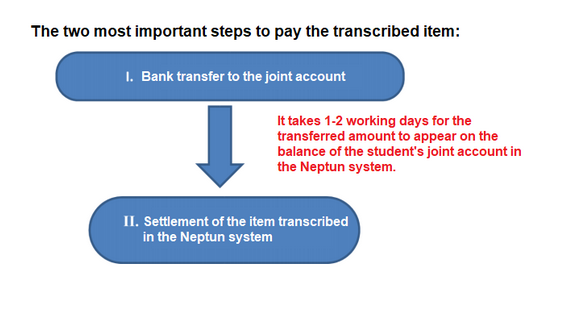
I. BANK TRANSFER TO THE JOINT ACCOUNT
The desired amount must be transferred to the university’s OTP Bank account. Topping up the individual joint account is only possible by bank transfer! The bank transfer can be made in person at the bank or online via our NetBank service. All other forms of transfer (postal cheque, cash deposit) are rejected, and no complaints will be accepted for security reasons. One transfer can be made to one student at a time to ensure accurate identification!
After transferring the amount to the joint account, you must pay for the transcribed item in Neptun (Chapter II).
When transferring the funds, the following information is required:
Transfer from a HUNGARIAN bank account:
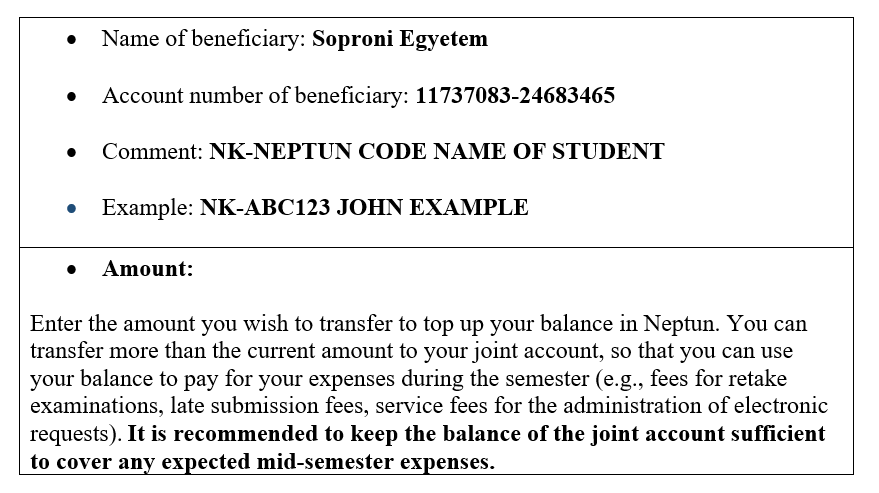
Transfer from a FOREIGN bank account:
Name of beneficiary: Soproni Egyetem
Comment: NK-NEPTUN CODE NAME OF STUDENT
Example: NK-ABC123 JOHN EXAMPLE
Foreign currency: HUF
Amount:
The Neptun joint account is a payment account in HUF, so the Bank accepts transfers in foreign currency converted into HUF. In the case of transfers from abroad, if the payment is not made in HUF, please ensure that the amount of the transfer is converted into HUF at the daily exchange rate. The amount should cover the amount of the item transcribed in Neptun after the deduction of the handling fee charged at the time of the transfer.
Why is it important to fill in the Comment field accurately?
To identify the amount transferred, it is essential to fill in the Comment field accurately. The first character of the Comment field must not be a space! The first line of the field, starting from the first character, must contain the prefix "NK-", followed by the student’s Neptun code (in capital letters) and then the student’s name after a space:
NK-NEPTUN CODE NAME OF STUDENT
Example: NK-ABC123 JOHN EXAMPLE
The Neptun code entered in the COMMENT field will be used to identify the payment in the joint account. . Entering the name provides a security; if a mistake is made in the Neptun code, the name provides additional information to identify the student.
Please, pay particular attention to the correct entry of theletter "O" and the number "0" in the Neptune code, or the number 1 (one) and the letter L. For a hand-filled transfer order, we recommend that
indicate the number “0” by strikethrough:0 !
If an incorrect Neptun code is entered in the Comment field, the University cannot identify the transferred amount, and the amount will not appear in the student’s joint account. If you do not see the amount transferred in the Neptun system on the balance of your joint account 4 working days after the transfer, please send an email with the attached transfer receipt to the following email address: neptunpenzugyek@uni-sopron.hu
When will I see the amount transferred in Neptun?
It takes about 1–2 working days from the day of the bank transfer – depending on the bank – for the transferred amount to appear in Neptun (Finances / Payment / Balance on the joint account). The Neptun system sends an automatic message when the transferred amount appears in the student’s joint account balance. Please keep an eye on the Neptun messages, as the amount of the transcribed item is still to be settled in the Neptun system! In the Messages / Settings / Message forwarding tab, you can select the “Payment to the joint account” checkbox to be notified by automatic system message and – if you have entered your contact details – by e-mail when the transfer to the joint account balance arrives!
Can the student only transfer from their own account?
Someone else may also transfer the money to the joint account, but once again, filling in the Comment field accurately is essential.
II. SETTLEMENT OF THE TRANSCRIBED ITEM IN THE NEPTUN EDUCATION SYSTEM
When the student can see the amount transferred on the balance of his/her individual joint account in Neptun, he/she can settle the transcribed items (e.g., tuition fee, service fee, fees for retake examinations etc.).
You can find the items you need to pay under the Finances/Payment menu.
In this menu, you can also view the balance of your own joint account, which will show whether you have the funds to meet your payment obligations.
The student can use the selection box to select the item(s) to be paid and then press the Pay button to proceed to the payment screen
Please select payment method (joint account or credit card) and complete the payment.
A confirmation message will be sent to the student when the payment is successful:
You can also check the success of the payment by using the filters in the “Finances / Payment” menu. If the payment is successful, the item will be moved from „Active” to „Completed”. After the payment, the joint account balance will also be modified.
Can I transfer my money back from the joint account?
Yes.
Conditions:
1. The bank account number is recorded in Neptun, and
2. there are no active items to be paid
If the conditions are met, a refund can be initiated from the Finances/Transaction list menu.
For further questions, please contact the University Study Centre by email: neptunpenzugyek@uni-sopron.hu
How to pay by credit card?
CREDIT CARD PAYMENT AT THE UNIVERSITY OF SOPRON
Please note that the Neptun system of the University of Sopron also offers the possibility to pay by credit card.
Credit card payments can also be used to pay for the tuition fees and service fees (e.g., fees for requests and retake examinations, special procedure fees, etc.)
The Neptun accepts payments with the SimplePay online system as a card purchase transaction.
The process of paying by credit card in Neptun:
1. 1. In the Finances/Payment menu, select the item or items to pay (in the checkbox), then click the Pay button. Please, make sure to set the terms and status filters. It is recommended to list All terms / All statuses.
2. On the screen, select the SimplePay with credit card payment option and click on the Pay button.
3. A In the pop-up window, the Data Transfer Declaration must be accepted.
4. In the Bank Card Payment interface click on the Pay button after entering your card details.
You can log in with an existing Simple account or pay using the Simple app.
If the payment is successful, the following confirmation message will be displayed, and the status of the paid item will change to completed.
In the case of an unsuccessful payment, the SimplePay customer service will be able to provide information on the cause of the error based on the transaction ID displayed.
After successful payment, a notification of the transaction will be sent to the official email address stored in the Neptun system.
For further questions, please contact the University Study Centre via e-mail:
What to know about applying for a student card?
How to apply for a student card (based on Government Decree 362/2011 (XII.30.))
- To apply, you need a NEK (National Integrated Card System) identification form, which can be obtained from any Government Office. Documents required: photo identification (ID card, driving license, passport), residence card in case of Hungarian address.
- Upload the ID number of the NEK form to the NEPTUN system under Administration/Student Card request /Add new;
- Upload NEK data sheet to the NEPTUN system under the Information/Documents/ Upload document tab
The address can be selected from the addresses provided in NEPTUN, which must match the address on the residence card.
After the application has been submitted, the student will receive a message informing him/her of the successful production of the card and the time and method he/she can pick up the student card.
Where can I find the Academic Calendar?
Where can I read academic year 2025/26 informations of Faculties of University of Sopron?
Alexandre Lamfalussy Faculty of Economics
https://lkk.uni-sopron.hu/en_GB/start
Benedek Elek Faculty of Pedagogy
https://bpk.uni-sopron.hu/en_GB/start
Faculty of Forestry
https://emk.uni-sopron.hu/en_GB/home
Faculty of Wood Engineering and Creative Industries
Where can I find maps of University Of Sopron buildigs?
Building floor plans of the University of Sopron UPDATE: 2022-07-20 14:00

.svg)
.svg)
.svg)
.svg)
.svg)
.svg)
.svg)